Electronic service of process—or eService for short—is an electronic method of notifying parties that new documents have been entered in a case. It can be considered proper legal notice only after original jurisdiction has been established by personal service of case-initiating documents, such as a summons and complaint.
In most state courts, an eService list is generated automatically by the court’s eFiling system when each party to a case specifies the email addresses where they would like to receive notifications about newly filed documents. As new parties are added to the court’s list, they can be selected during the subsequent filing process for notification.
Start a subsequent filing
Because eService cannot be used for establishing original jurisdiction, it is typically only an option when making a subsequent filing.
To start a subsequent filing, navigate to your state's File & Serve screen and locate the existing case you want to file into. From the Select an Action drop-down, select File Into Case.
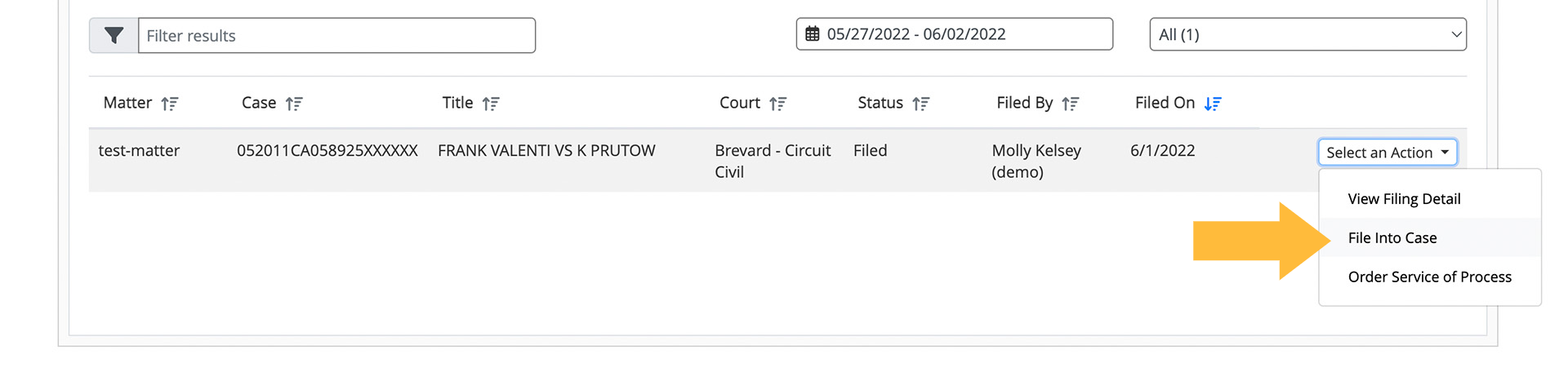
Fill in all the required details about your subsequent filing.
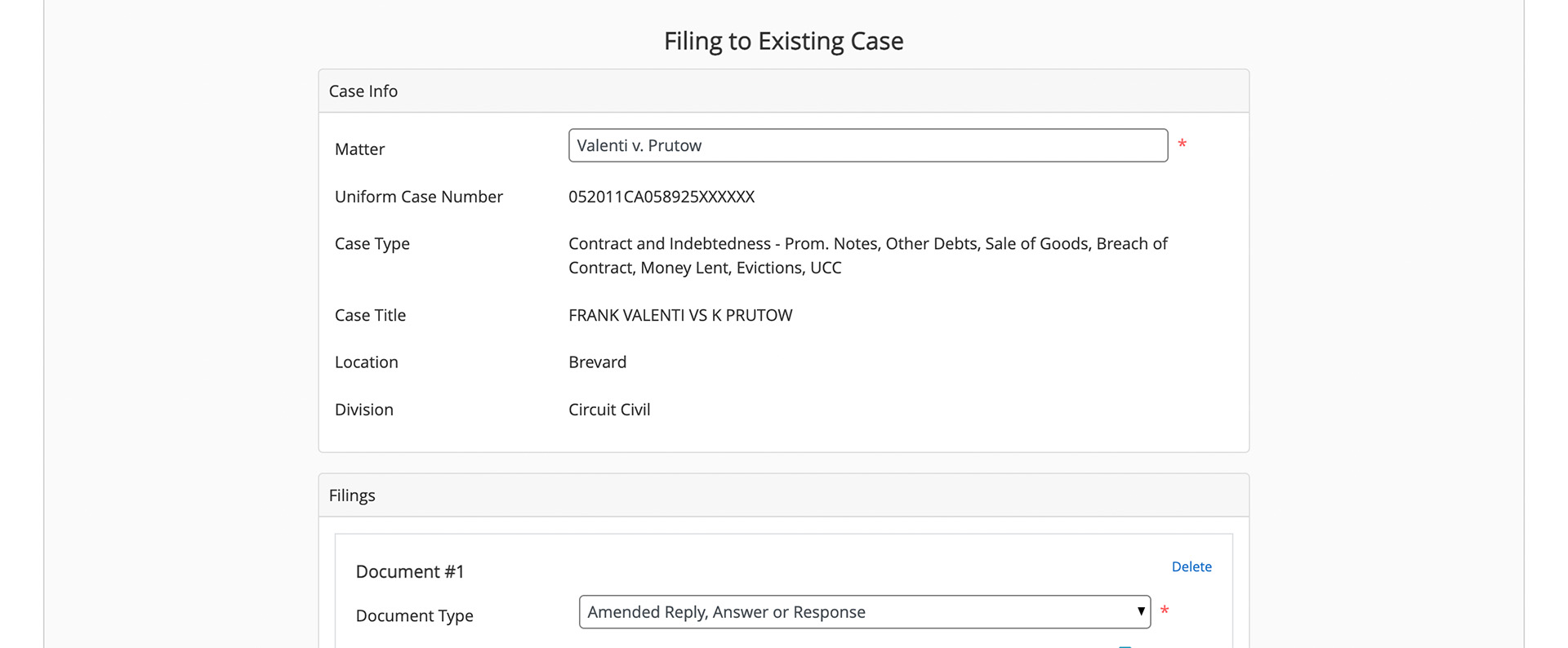
Near the bottom of the filing workflow, you'll see an eService section. Check the box that says Add eService.
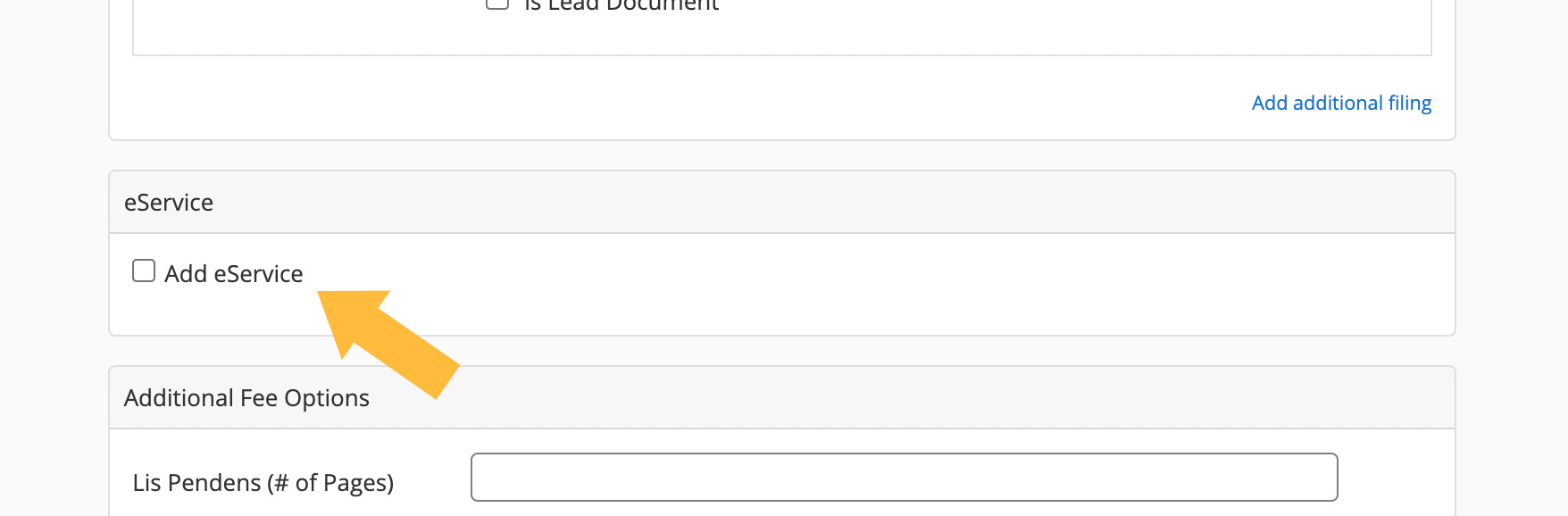
The section will expand to reveal the current list of eService recipients maintained by the court.
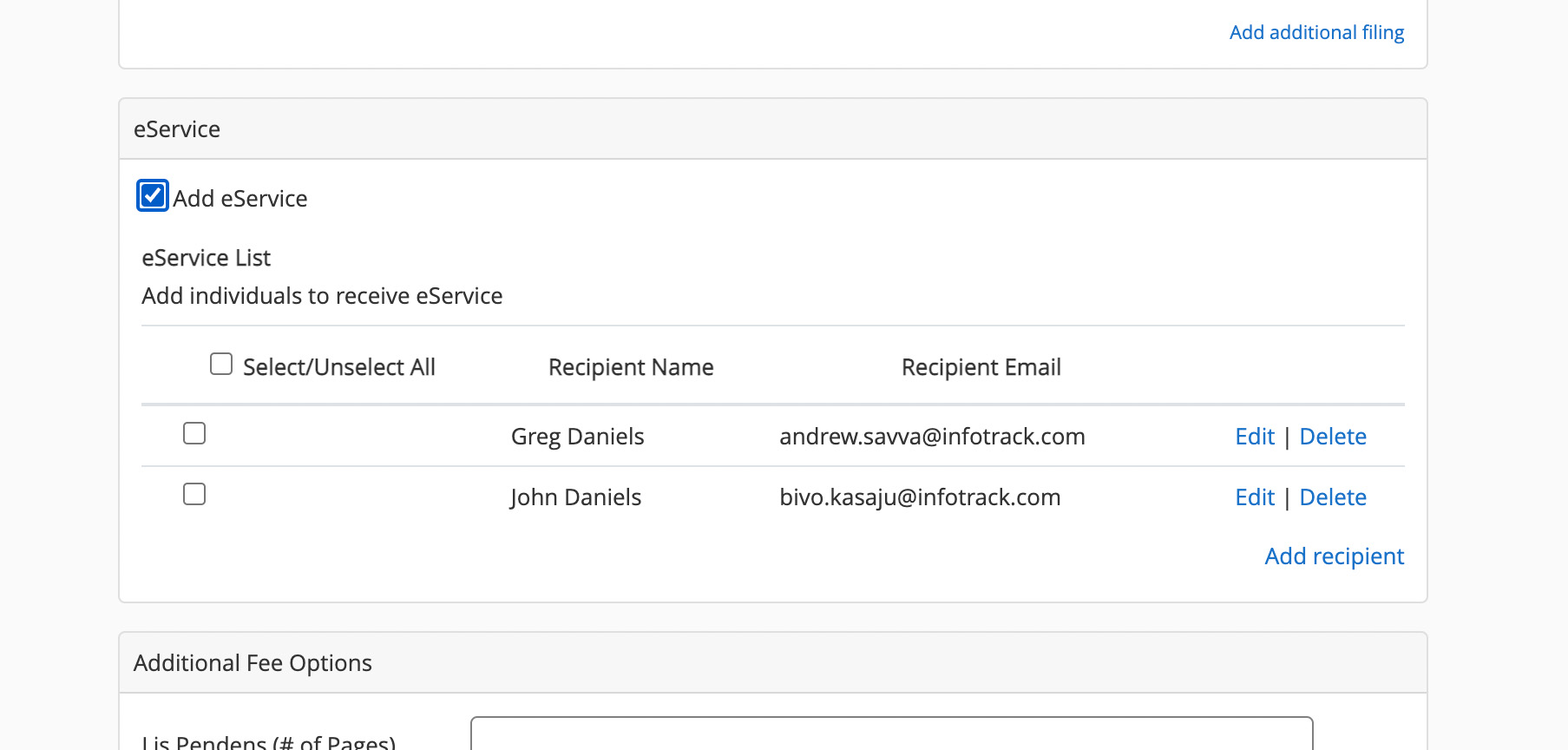
Notifying all eService list members
To ensure everyone on the eService list receives notice of your filing, check the box marked Select/Unselect All. The checkboxes next to each recipient should also darken, indicating that they will be notified.
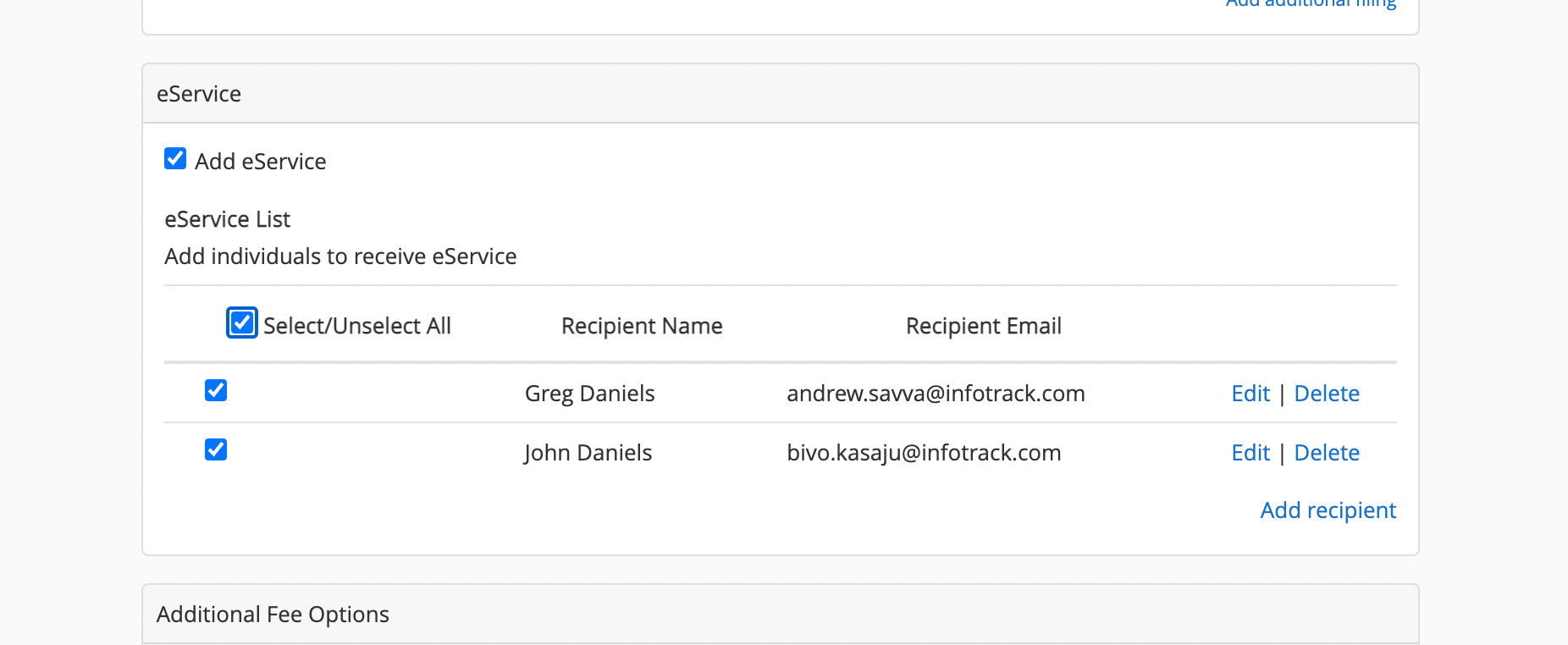
If you'd like to ensure no one is notified, click again on the Select/Unselect box to clear all the checkboxes.
Adding eService list members
To add new members to the eService list, click Add recipient at the bottom of the list and enter the recipient's contact information. Depending on the jurisdiction (see: "How do I add eService in California?"), you may be asked to save this information in dialog boxes or a pop-up window.
Click Save or Add to confirm.

When you're satisfied that eService will be distributed to the right recipients, scroll to the end of the page and click the Validate Fees button to calculate the estimated order cost, which includes the court filing fee. (In many states, InfoTrack makes eService free with any eFiling.)

Finally, click Submit to finalize the filing and eService.
Further reading: