Many eFiling service providers have different workflows for eService in different California court locations, or are incapable of filing and eServing at all in certain parts of the state.
By contrast, InfoTrack has created one consistent eService experience for California that allows you to send filing notifications to any party to a case, at any time. Best of all, this feature is completely free.
Ordering eService at the end of a subsequent filing
Simply click the Add eService checkbox near the end of any subsequent filing workflow.
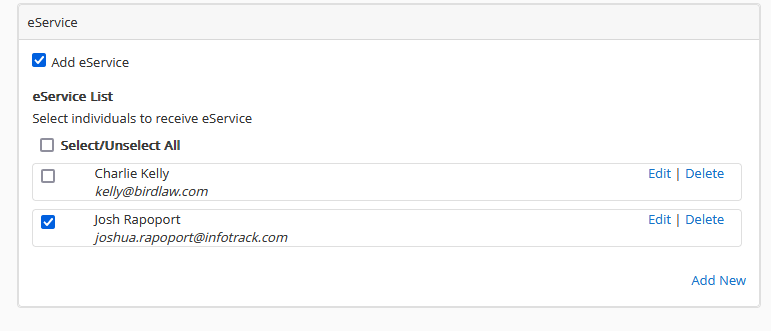
Next, you'll see the eService list maintained by the court for the case you're filing into.
If you don't see the party you'd like to notify, clicking Add New will launch a dialog box where you can enter that party's contact details.
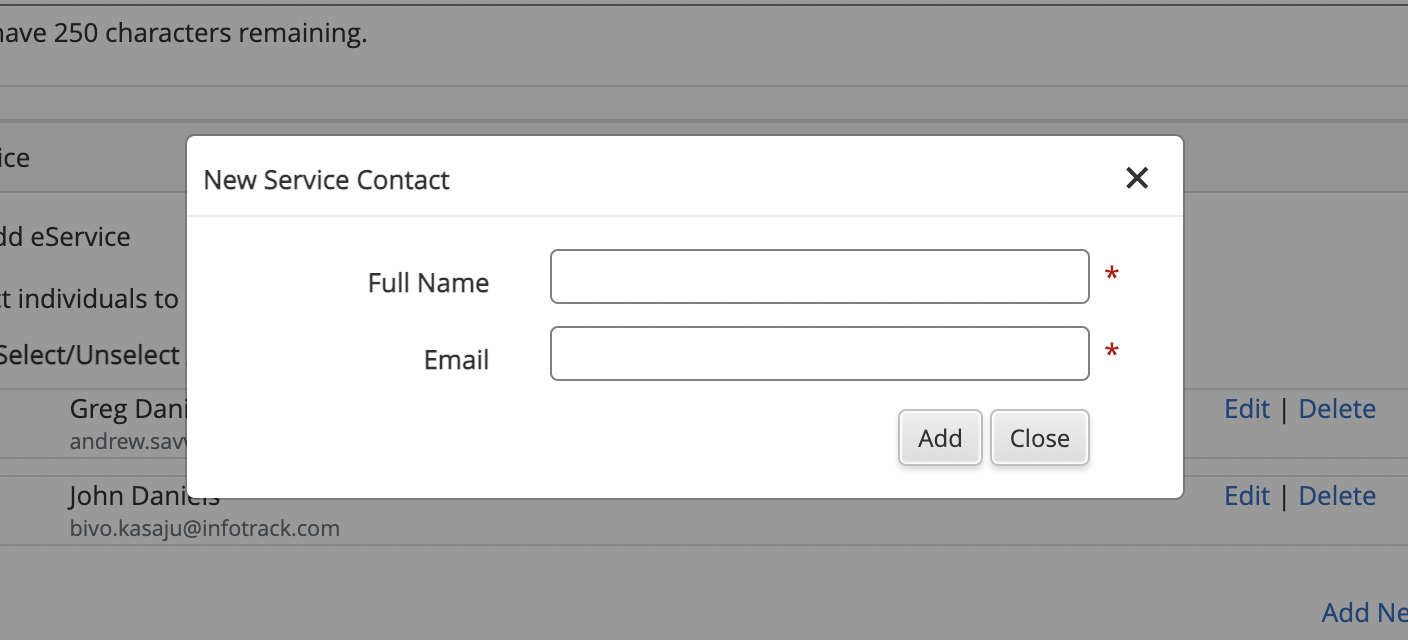
Depending on the eFiling manager that covers your service area, you may see more options for adding eService contacts. For more on these features, skip ahead to Additional features for eFileCA courts.
Ordering eService after a court filing
After a filing has been placed, users can create a "stand-alone" California eService order either from the filing list on the California File & Serve screen, or after retrieving the case in a search.
If the filing order was placed recently
Navigate to the California File & Serve screen. You can do so using the quick link on the home screen, or from the top menu on any screen (Services > File & Serve > California).
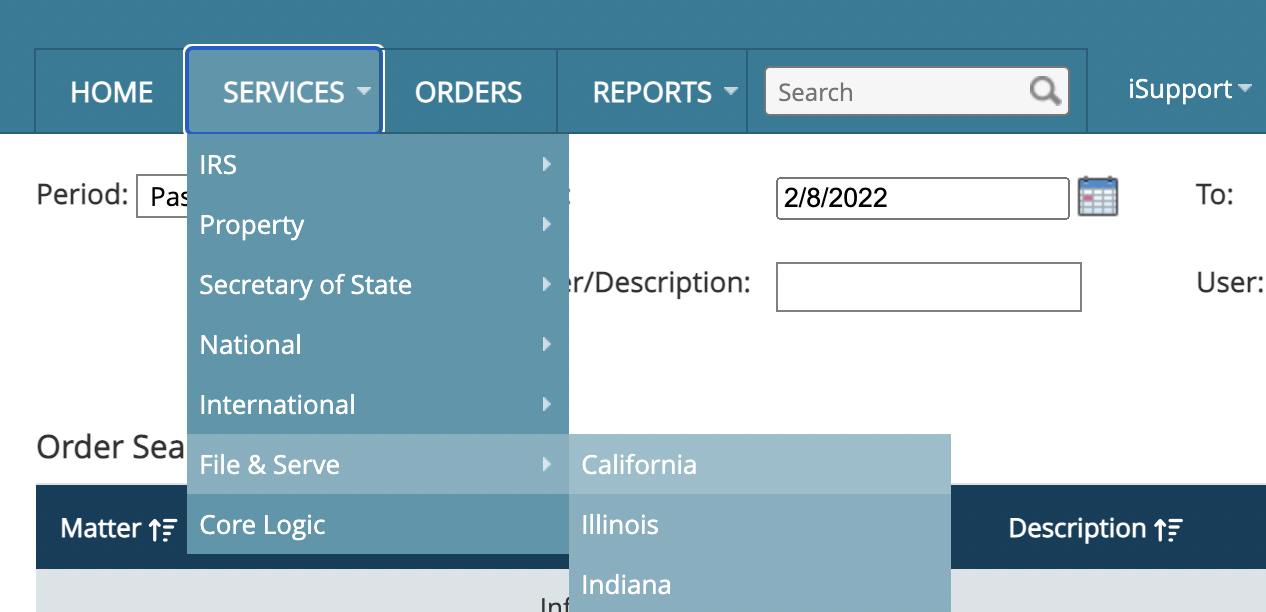
Launch an eService order from the quick-action menu next to any recent order.
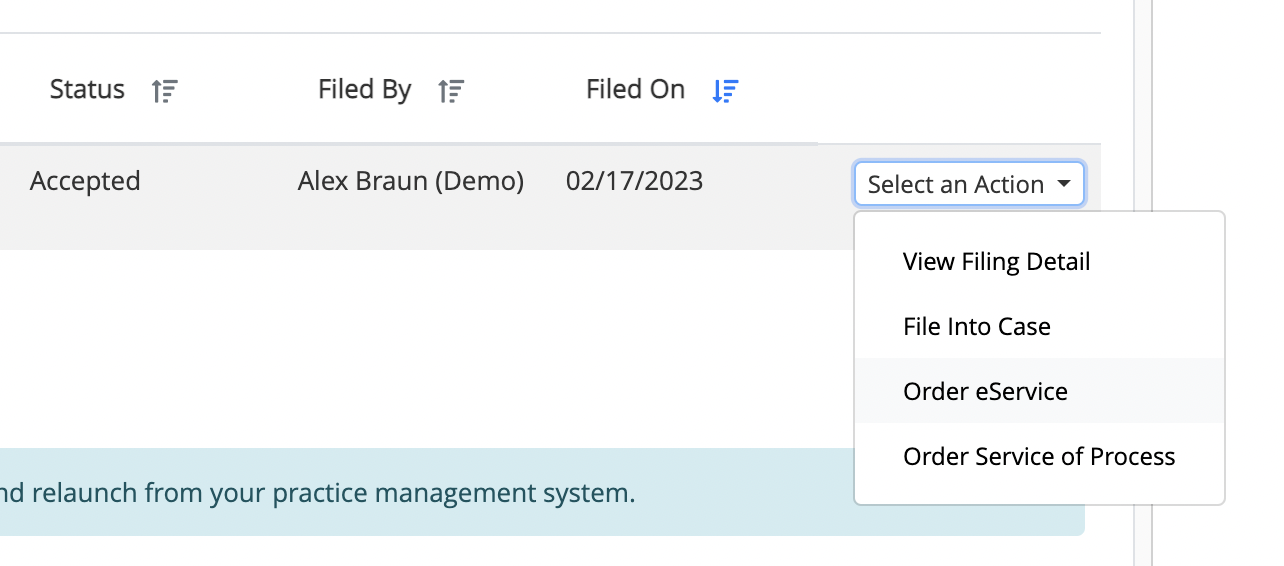
If the filing order does not appear in the filing list
From the California File & Serve page, click the Search for Existing Case button.
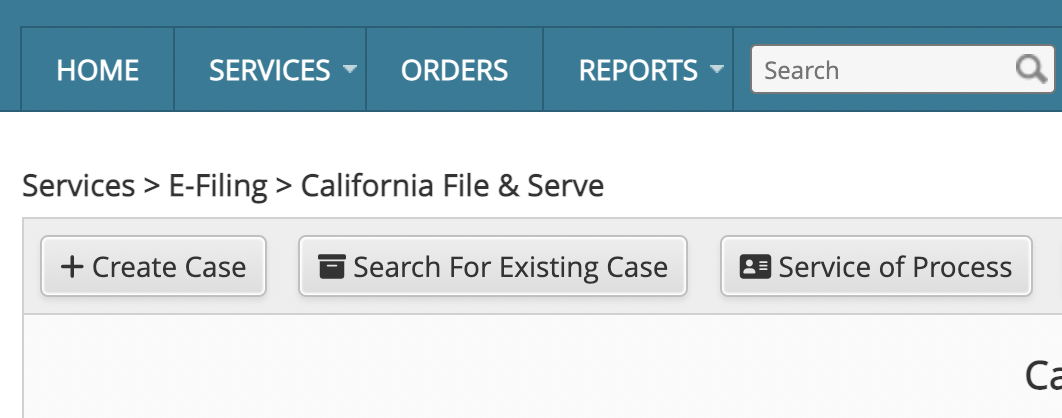
Enter the court location and case details to look up your case. When this step is completed, you'll have the option to order eService shown in the section above.
Additional features for eFileCA courts
Users filing into eFileCA (Tyler) courts will see an eService list with a few differences.
First, each contact must be associated with a party to the case. The party information will appear in the middle column.
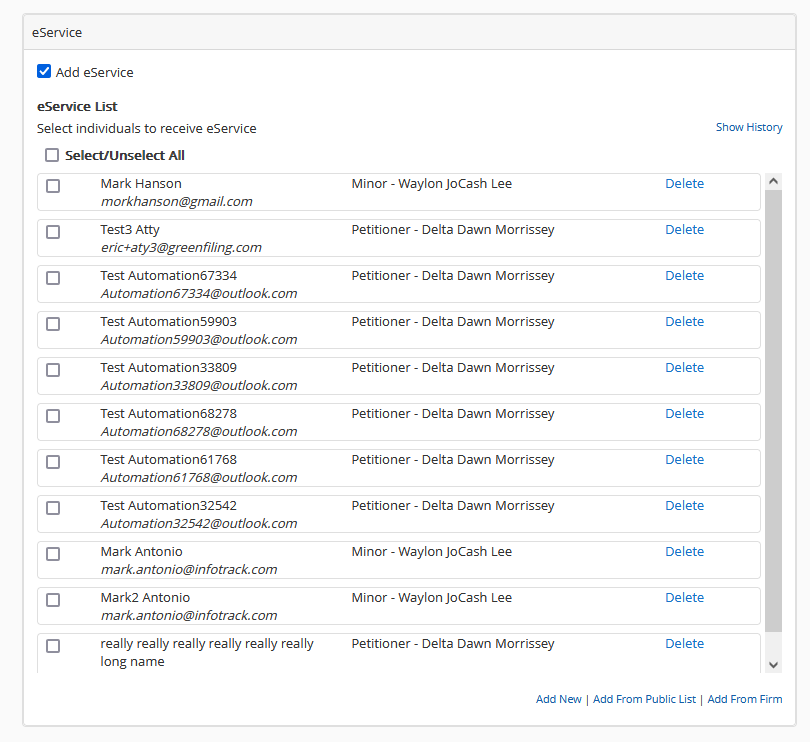
You may also notice that eService recipients cannot be edited individually. However, they can be deleted, added from eFileCA's public list of previously entered service contacts, or added from a "firm list" stored in your firm's linked eFileCA account.
Adding recipients from public list (example)
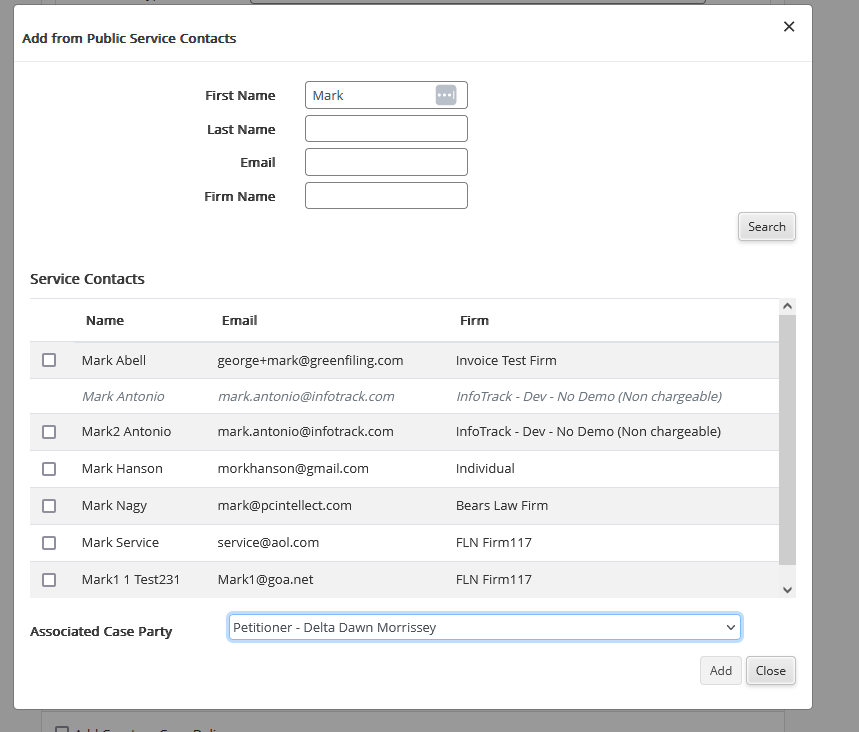
This option allows you to search for available contacts on the eFileCA system. You can search by First Name, Last Name, Email or Firm Name. (When adding a new contact, checking Make This Contact Public will cause them to appear in this list for future eService orders.)
Adding recipients from firm service contacts (example)
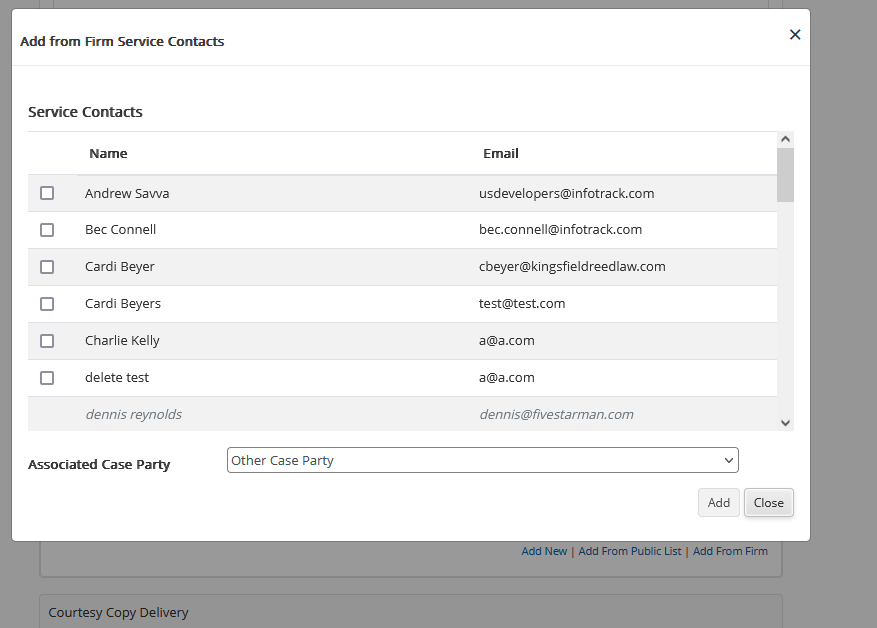
This option allows you to choose service contacts that have been saved to your firm's eFileCA account. (When adding a new contact, checking Add to Firm Master List will cause them to appear in this list for future eService orders.)
In either case, after you've selected your service recipients, you'll need to use the drop-down menu at the bottom to associate them to a case party.
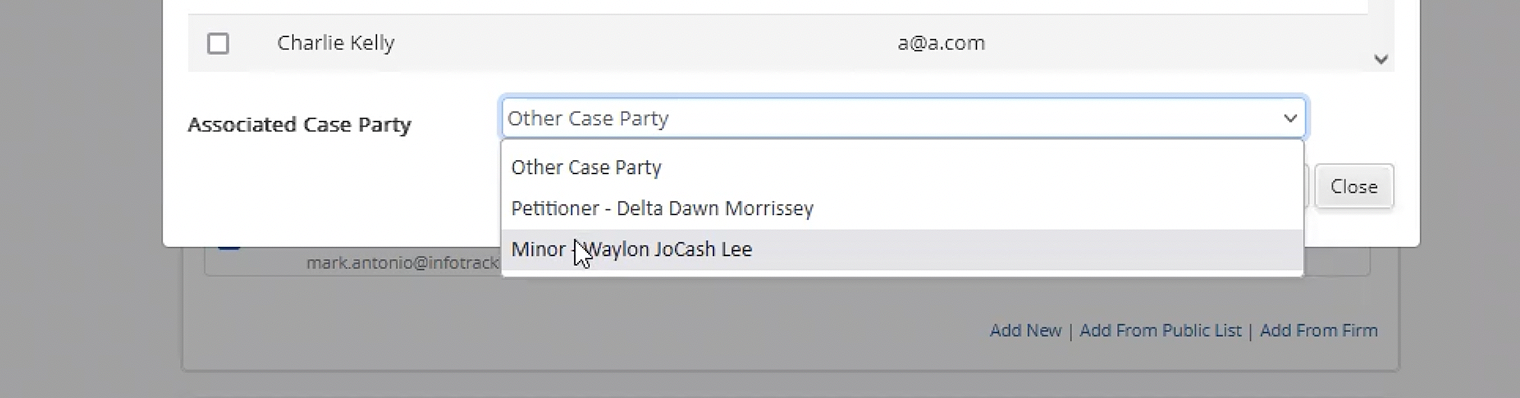
When you've made your selection, click Add to complete entry of your service contact.