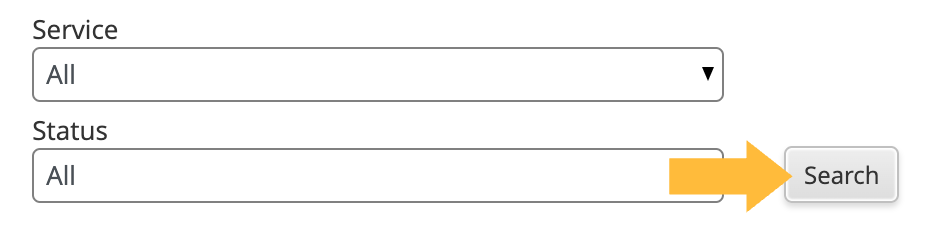Click video to play
One of the key advantages of using InfoTrack is its ability to consolidate a broad range of litigation orders in one place. A list of all orders visible to your user account can be found on the Orders tab, located in the InfoTrack top menu.
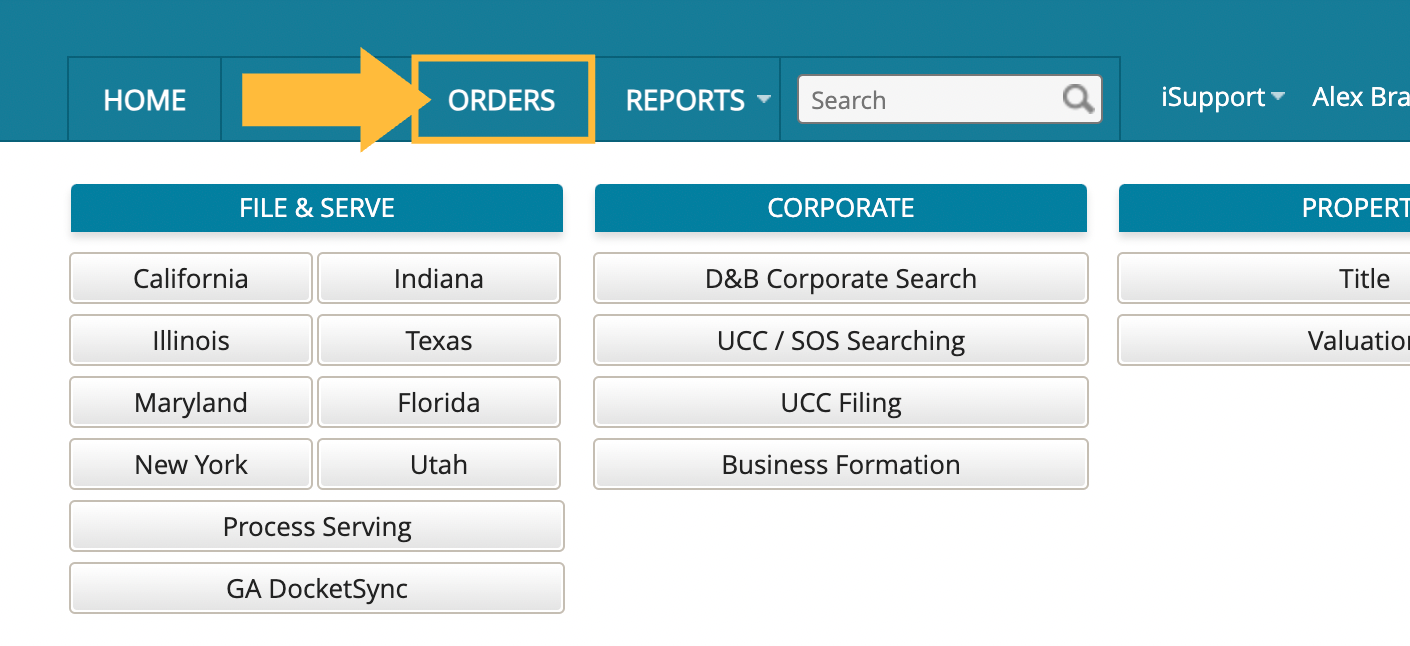
There is a set of filters at the top of the page that can help you cull down search results to find a specific order. Filters can be stacked on top of one another for added precision.

Let's examine each of these filters and how they function.
Matter
Search by the name or number of your matter and click on any relevant result.

Your view will be filtered to orders related to that matter, also known as the Matter Summary page. Here, you'll be able to print, download or email the order list to others. You can also access a fee summary for all order expenses in the matter, broken down by service type.
Description/Order Information
Search by party name, document type, or any other information that appears in the title line of your order. 
Date Range
Use our calendar menu to restrict your search to rolling periods of time or specific start and end dates.

Service
Filter by specific types of litigation orders in specific states. You can choose between case initiations and subsequent filings, different fee types and more.

Status
Want to see all in-progress serves? What about all completed court filings? This filter helps you determine which orders are at each stage in their lifecycles.
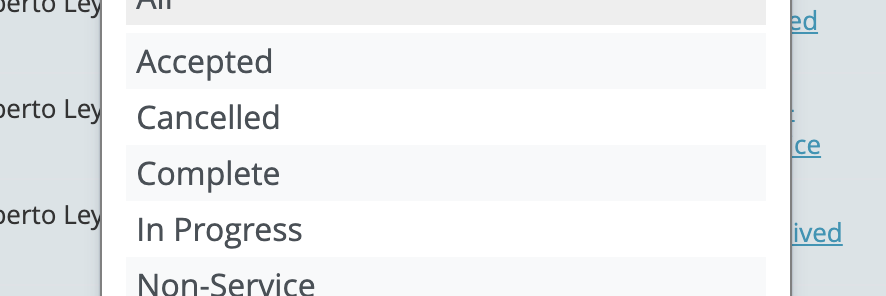
User
See all orders placed by a particular InfoTrack user at your firm.

When you've finished entering the filters you want, click the Search button at the top right to finalize your query.