InfoTrack's order search capabilities allow you to quickly isolate all orders related to a specific matter. When you drill down to this level from the Orders screen, you'll see a Matter Summary view with a few unique features.
Activating the Matter Summary view
Starting from the Orders screen, users can reach the Matter Summary view in one of two ways:
-
Click any matter name. Scroll to any line item in your list of orders. Click the linked text of the matter name under the Matter column.
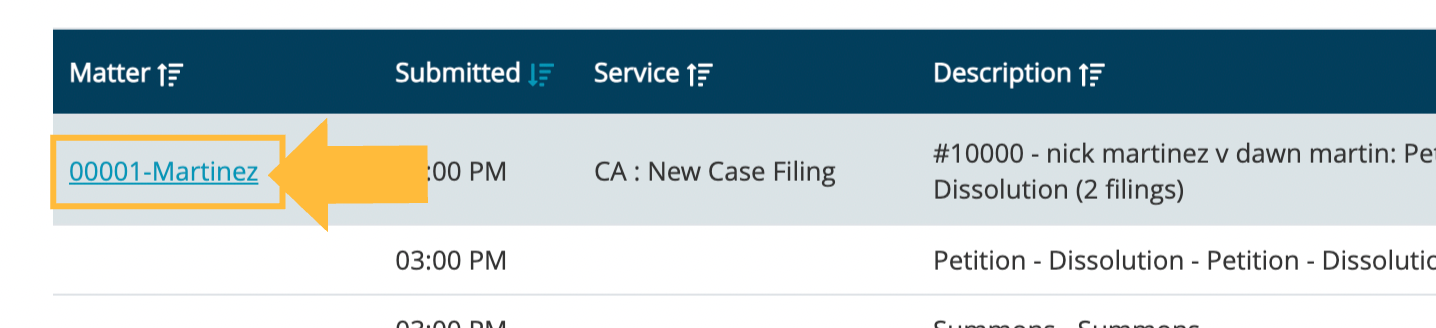
-
Search for and select a matter. Type the name of your matter in the Matter drop-down, then click on the most relevant result.
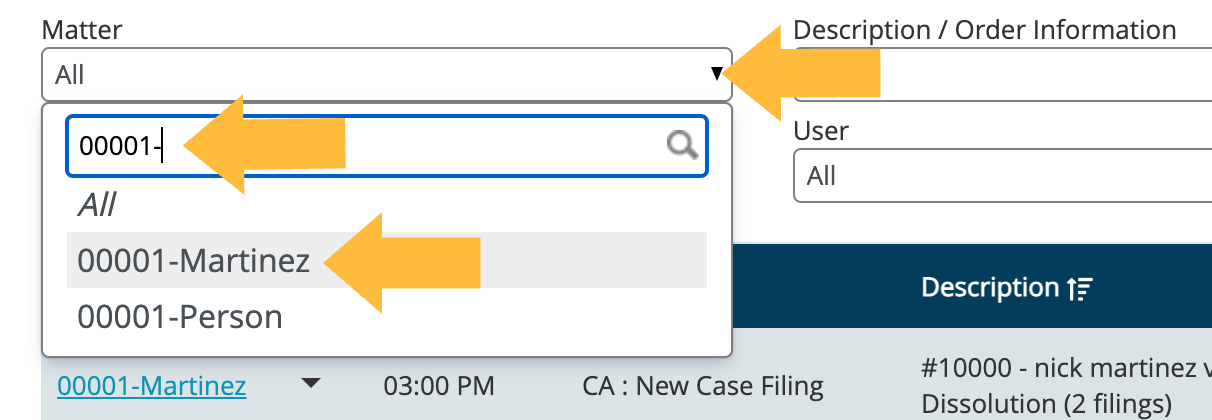
Navigating the Matter Summary view
After you've completed the steps above, you should see breadcrumbs at the top of the page indicating that you are in the Matter Summary view of the Orders page. Below that, you'll see large headline text indicating this is a Matter Summary for the selected matter.
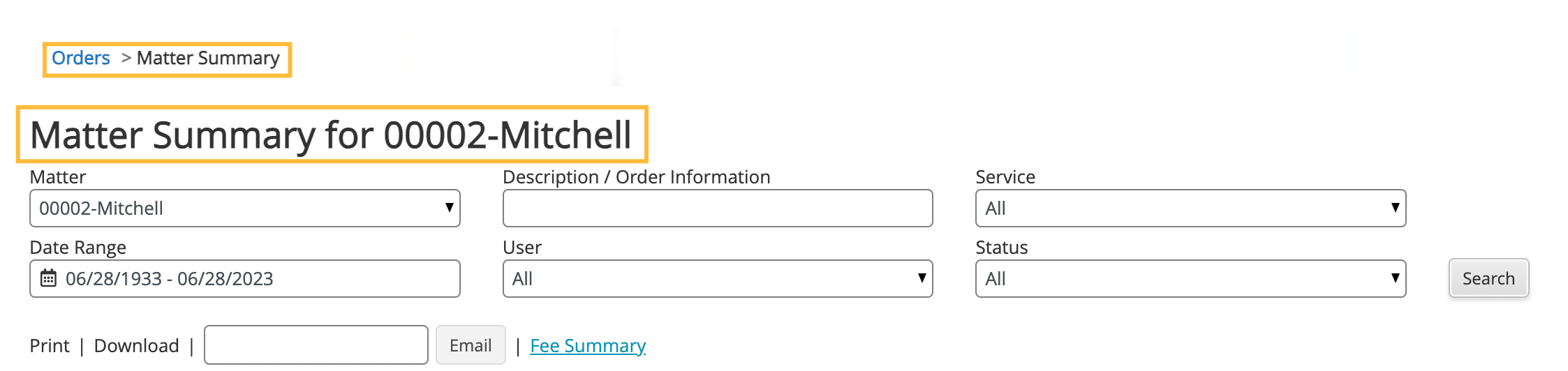
Below the headline, you'll see the same filters that are available on the main Orders page. While Matter will be filled in with the currently selected matter, the other drop-downs can be used to further filter your matter information.
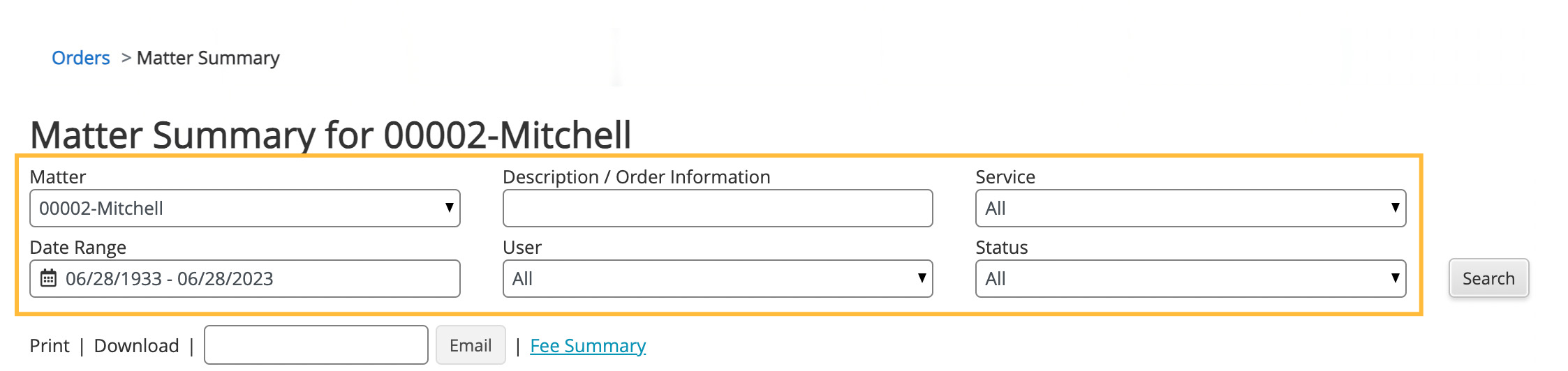
Further down, you'll see a row of action links. These functions can be applied to any checked line items in your matter summary.
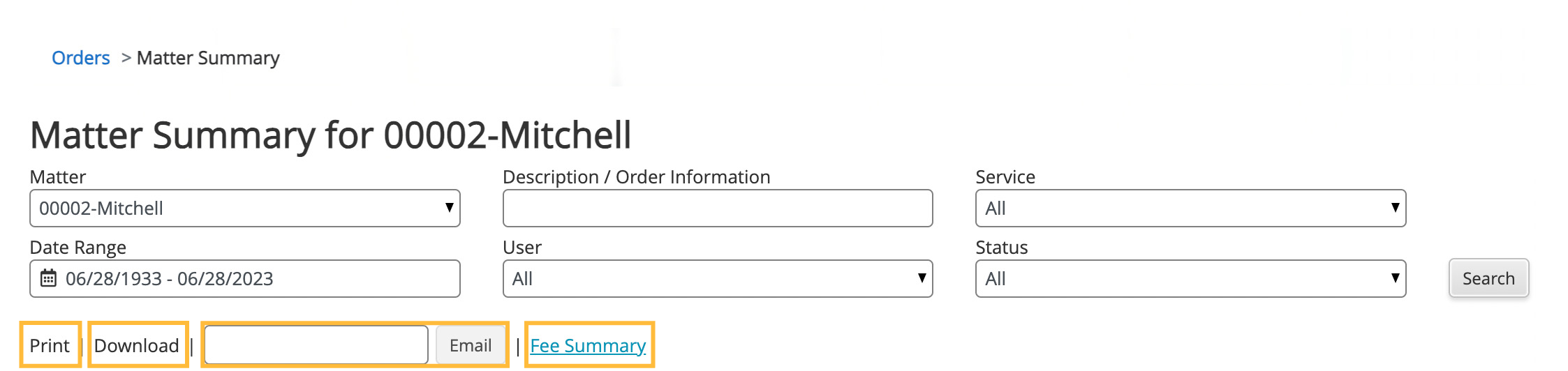
From left to right:
- Print will allow you to immediately print a table of all selected order line items.
- Download will download a stitched-together PDF preview of all of the documents in each selected order line item.
- Email will send a PDF of all selected order line items to any email addresses you specify. (Note that you must use commas between recipients if you wish to send more than one.)
-
Fee Summary will allow you to view, print or send a breakdown of order expenses for this matter by service category. Learn more >