Setting up a payment method is an important step in activating an InfoTrack account. On the Billing screen, InfoTrack admins can enable one or more of several payment options that can be selected during the order workflow.
Accepted payment methods
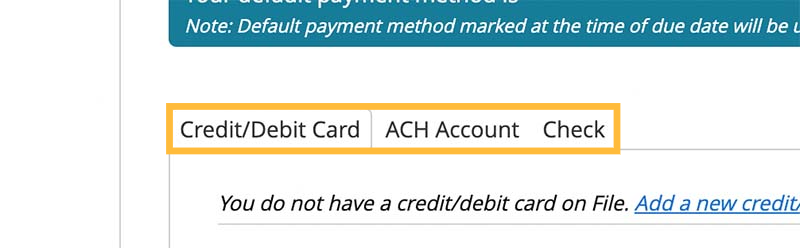
Credit/debit card: Users may save payment details for several credit or debit cards, including Visa, MasterCard, American Express, and Discover. Please note that card payments incur a percentage-based processing fee, based on the merchant fee charged to InfoTrack by the card provider.
ACH: To avoid card transaction fees, users may add their bank information to cover transactions via electronic withdrawal. Depending on the state in which the order was placed, these transactions will include a small flat fee ranging from $0.25 to $1.
Check: Users can also choose to mail a paper check by the specified due date on the individual invoice.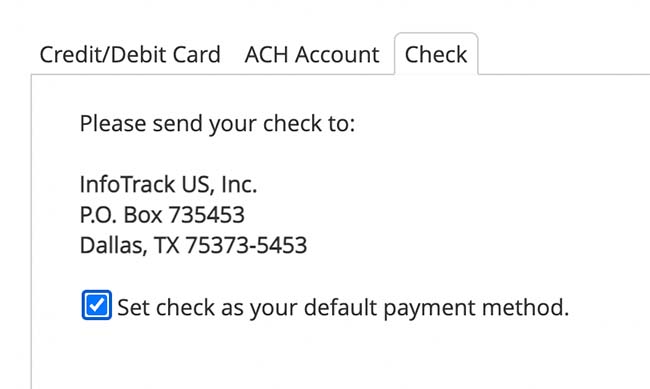
Adding a payment method
Step 1: Navigate to the blue top menu and click the drop-down arrow next to your user name.
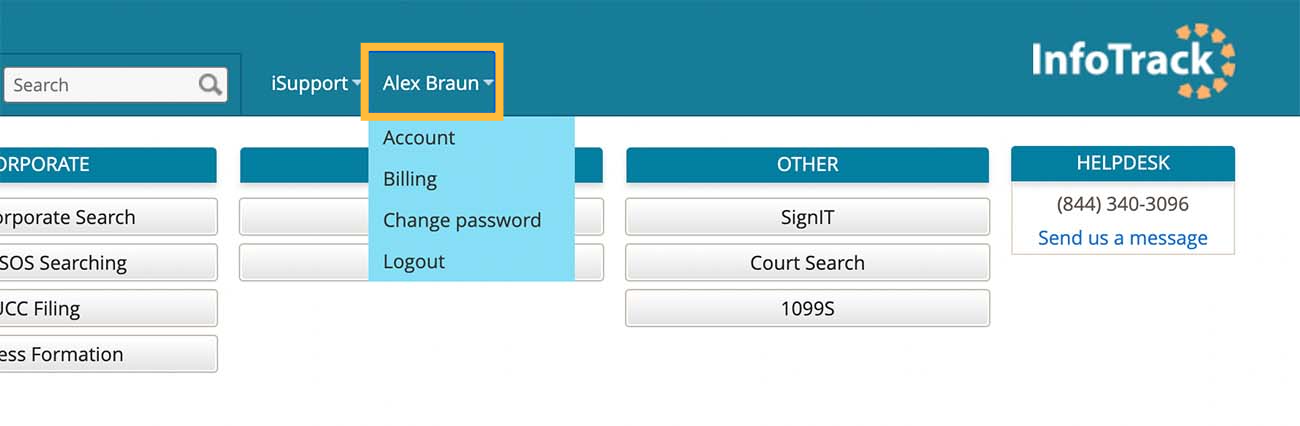
Step 2: Select Billing from the drop-down.
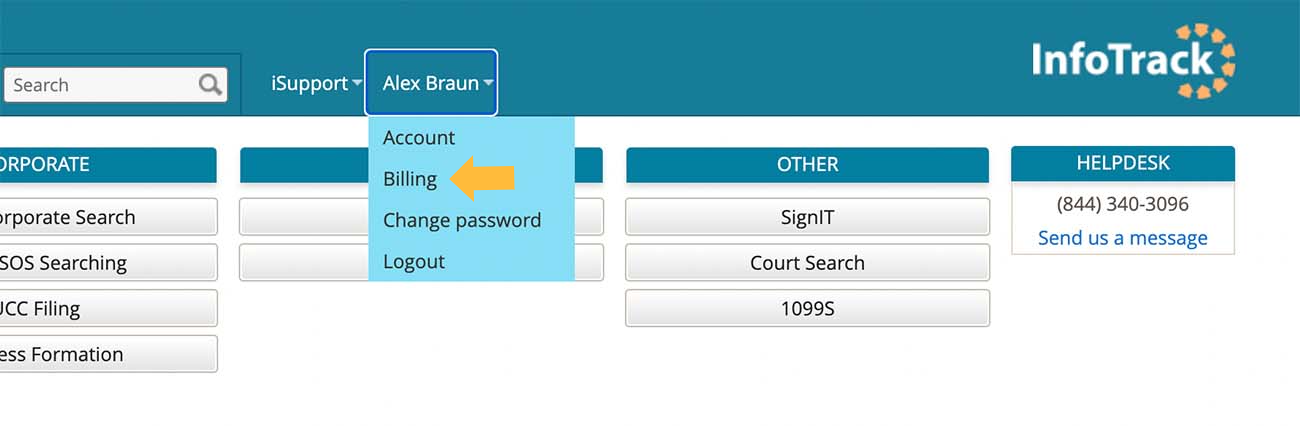
Step 3: Click on the Payment Methods tab.
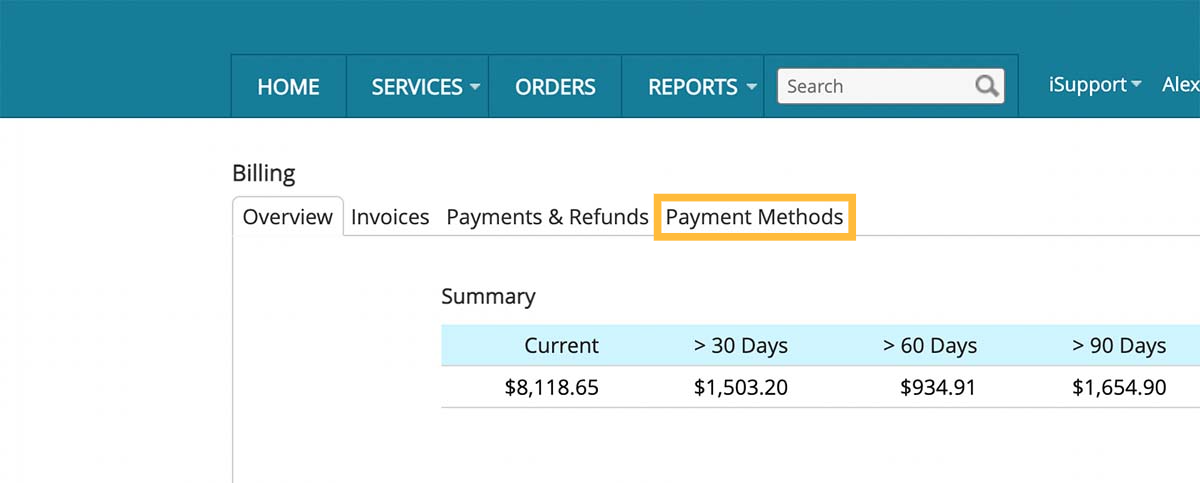
A blue box will identify your current default payment method and tabs for each available payment methods will display.
Step 4: Click on the tab for the payment method you wish to add and then on the link to add a new credit/debit card or ACH.
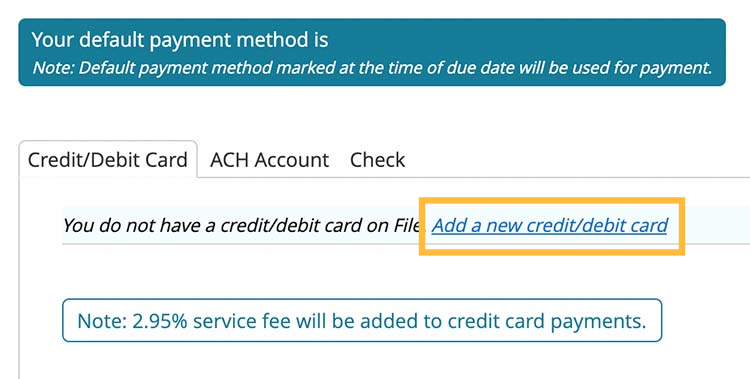
Step 5: Enter the payment details in the fields provided and click Add.
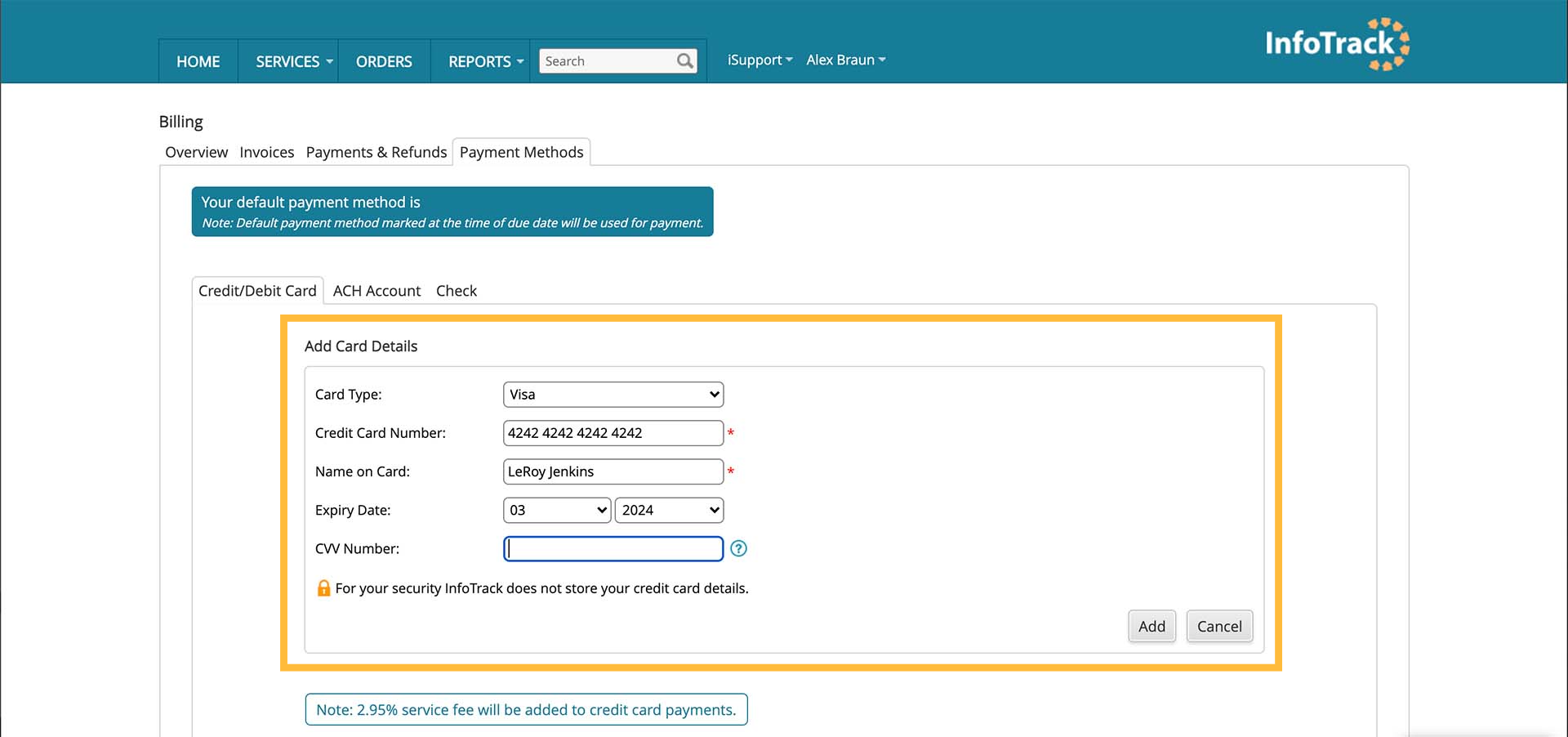
Editing payment methods
If there is an existing payment method on file in any tab, you'll see a payment method details below a light blue header.
Step 1: Click the Edit Card button.

Step 2: Fill in the revised details for this payment method and click Update.
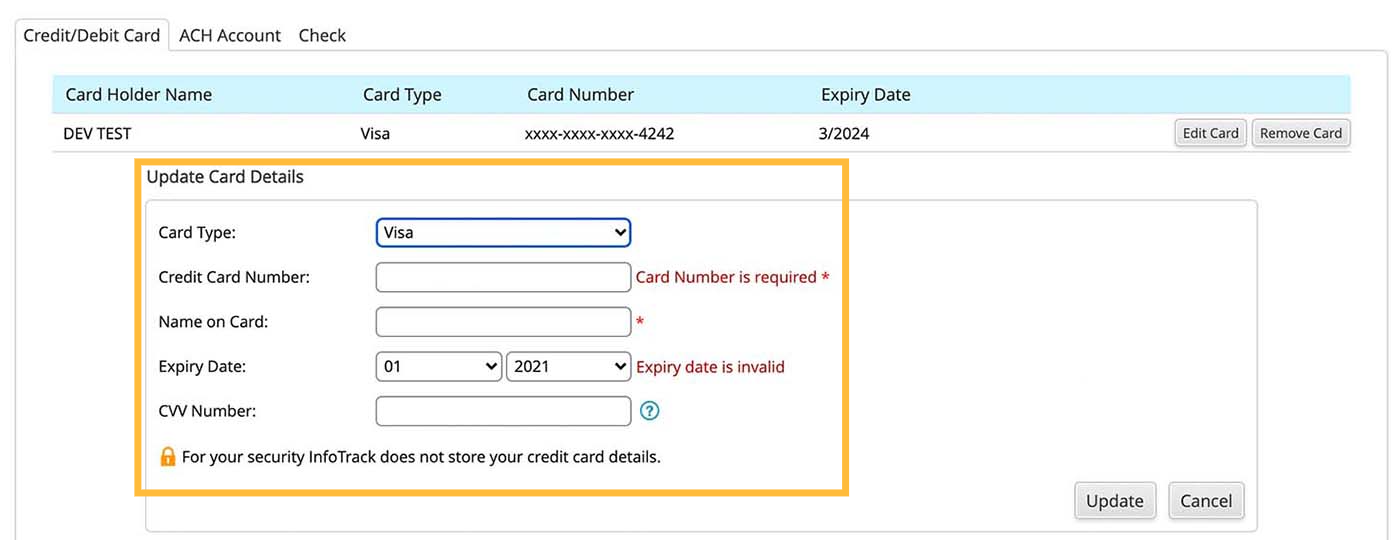
Removing payment methods
At the far right of the light blue header for your payment entry, you'll also see a Remove button. Click this button to remove the payment method.

Setting a default payment method
Under every payment method entry, you'll see a checkbox for setting that method as the default payment method for your account.
Check the box to make that payment method the default option.
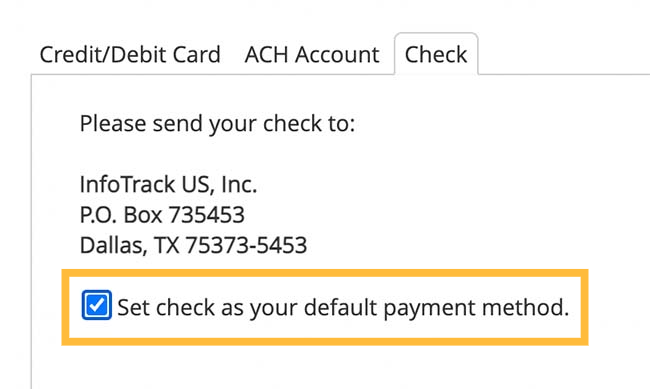
While several payment methods can be kept on file and selected during any transaction, your default payment method guarantees payment if there are any unsettled balances on the due date.
When no specific payment method has been entered, the default payment method will be Check. This means you will be responsible for mailing a check that arrives at the specified address by the due date to cover the invoice balance.
Using either a card or bank account as the default means that owed balances will be deducted automatically when they are due.