To view and manage your InfoTrack invoices, log in to your account and navigate to the billing section by clicking on your name in the main navigation. Then click on Billing in the dropdown menu.
This page will show a high-level summary of your billing activity. Click on the Invoices tab to view your entire invoice history as a list and filter it by invoices that are outstanding or overdue.
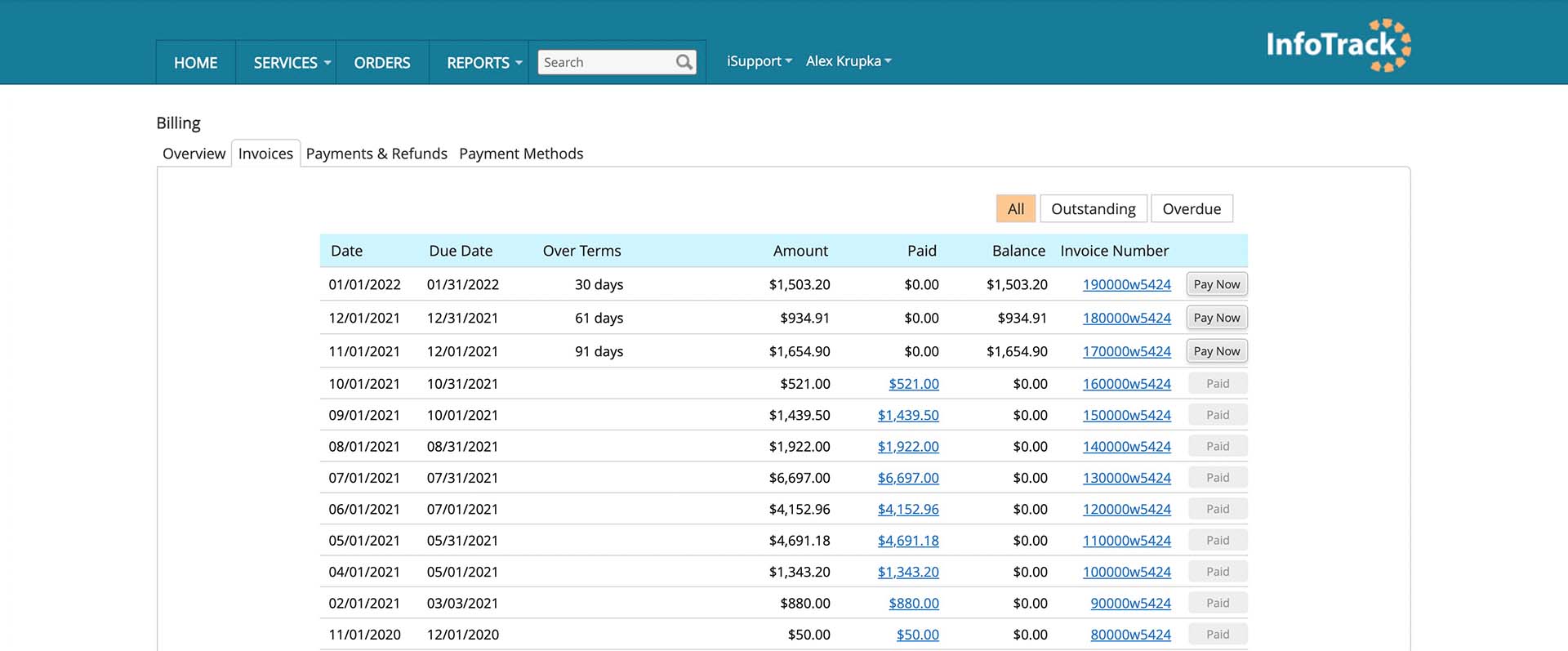
An outstanding invoice means the invoice has yet to be paid.
An overdue invoice means the invoice has both yet to be paid and has exceeded the due date for the payment. Excessively overdue invoices may incur late penalties.
How to filter invoices
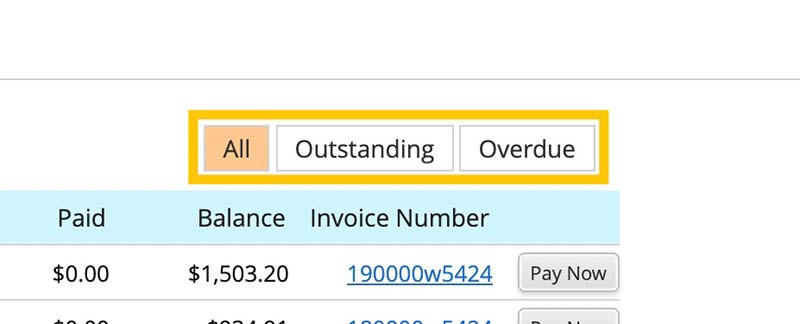
By default, the All filter is selected at the top right of the list.
To view only unpaid invoices, click the Outstanding filter. Any invoices that have already been settled will be hidden from view.
To limit the view to only past due invoices, click the Overdue filter.
To return to your full invoice history, click the All filter again.
How to view individual invoices
Near the far right of the list, you'll see a column titled Invoice Number. Each invoice item will have a unique string of numbers and letters in this column, hyperlinked in blue.
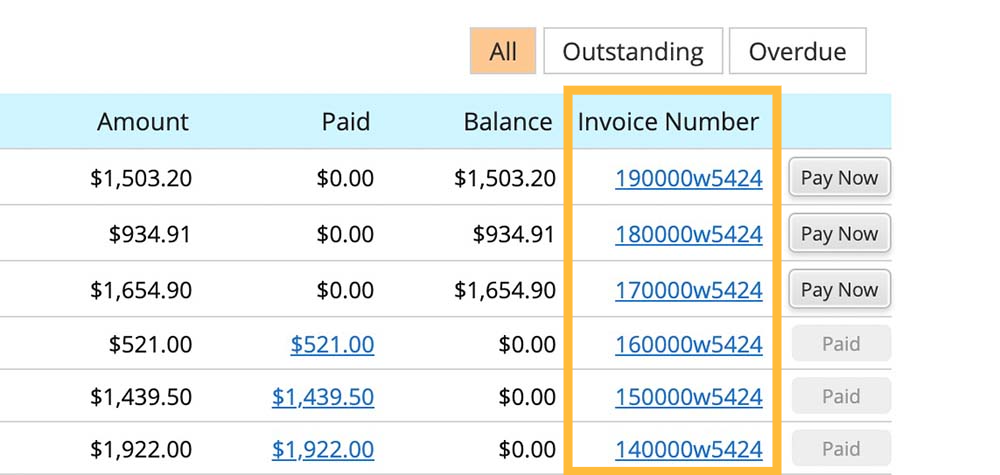
Click any of these invoice numbers, and you'll be taken to an Invoice Details page containing a PDF preview of the invoice, details about its status, and options to Print, Save, or Email the invoice to others.
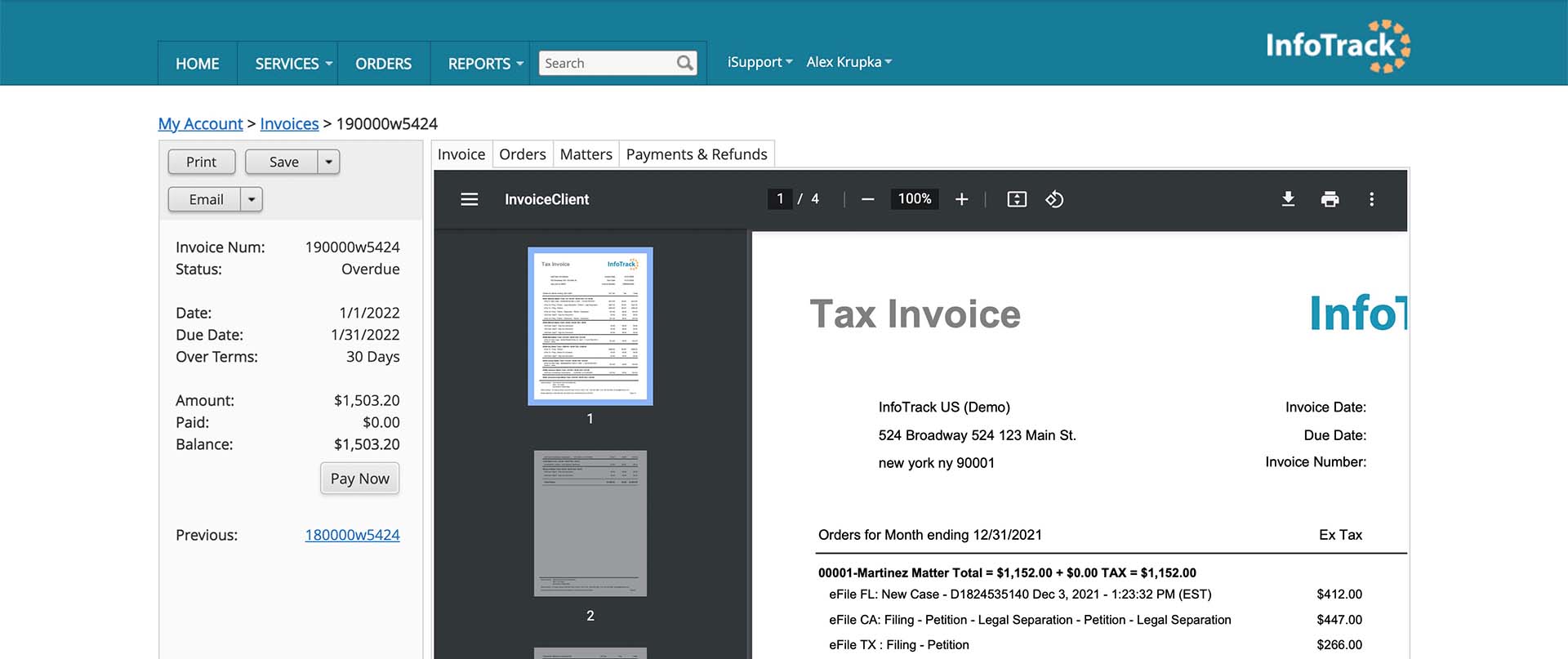
On this screen, the default tab is Invoice. However, there are other tabs that may be toggled to access more views. These tabs include:
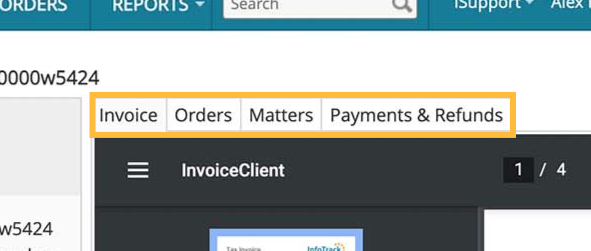
Orders: A list of each order included on the currently viewed invoice.
Matters: A list of all matters with at least one order included on the currently viewed invoice.
Payments & Refunds: A list of payments you've made to cover the balance of the current invoice or any refunds applied by InfoTrack.
By default, invoices will be deducted from your primary payment method on file on the Due Date listed.
To pay an invoice immediately by credit card, click the Pay Now button in the far-right column of any item on the invoice list.
Read more on paying invoices>>