You can export InfoTrack invoices as CSV spreadsheets for your records or to be easily be loaded into popular accounting software like QuickBooks, NetSuite, FreshBooks, Xero and others to better track your client expenses.
Step 1: Open an invoice
Log into InfoTrack and click your username in the top navigation bar, just to the right of the search box. From the drop-down menu, click Billing.
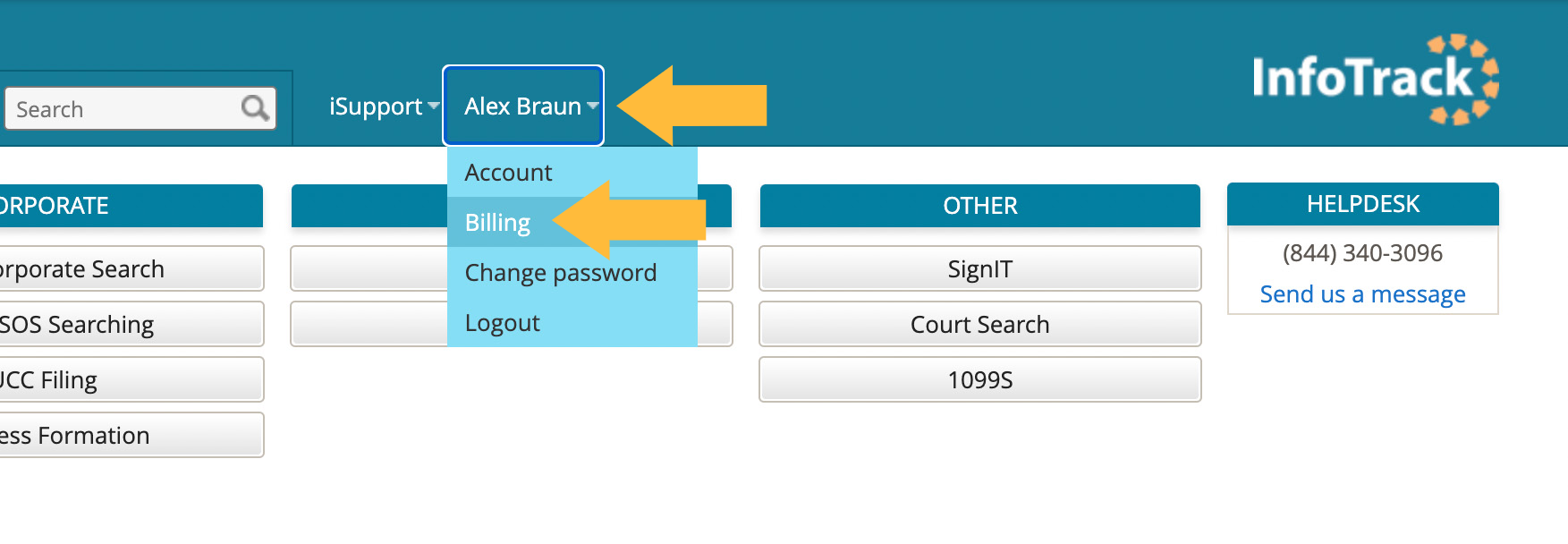
By default, you'll be taken to the Overview tab. Click the next tab, Invoices.
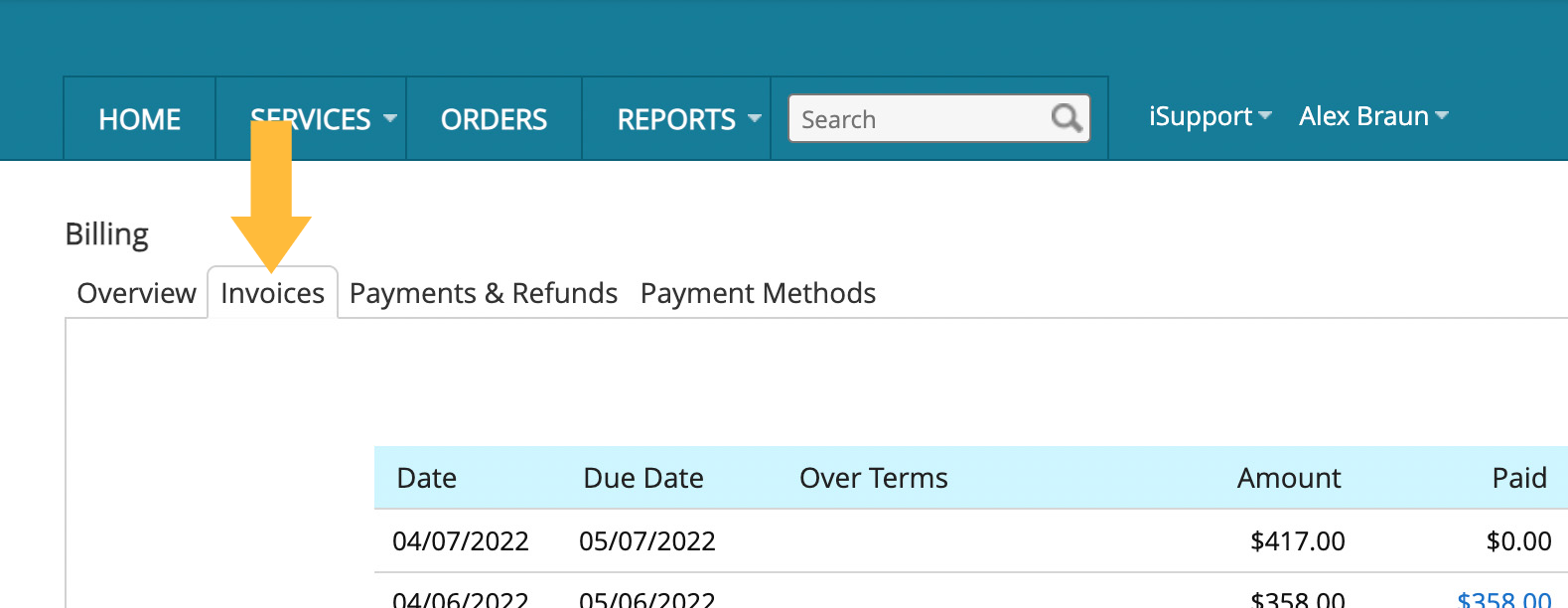
Click the number of the invoice you'd like to open.
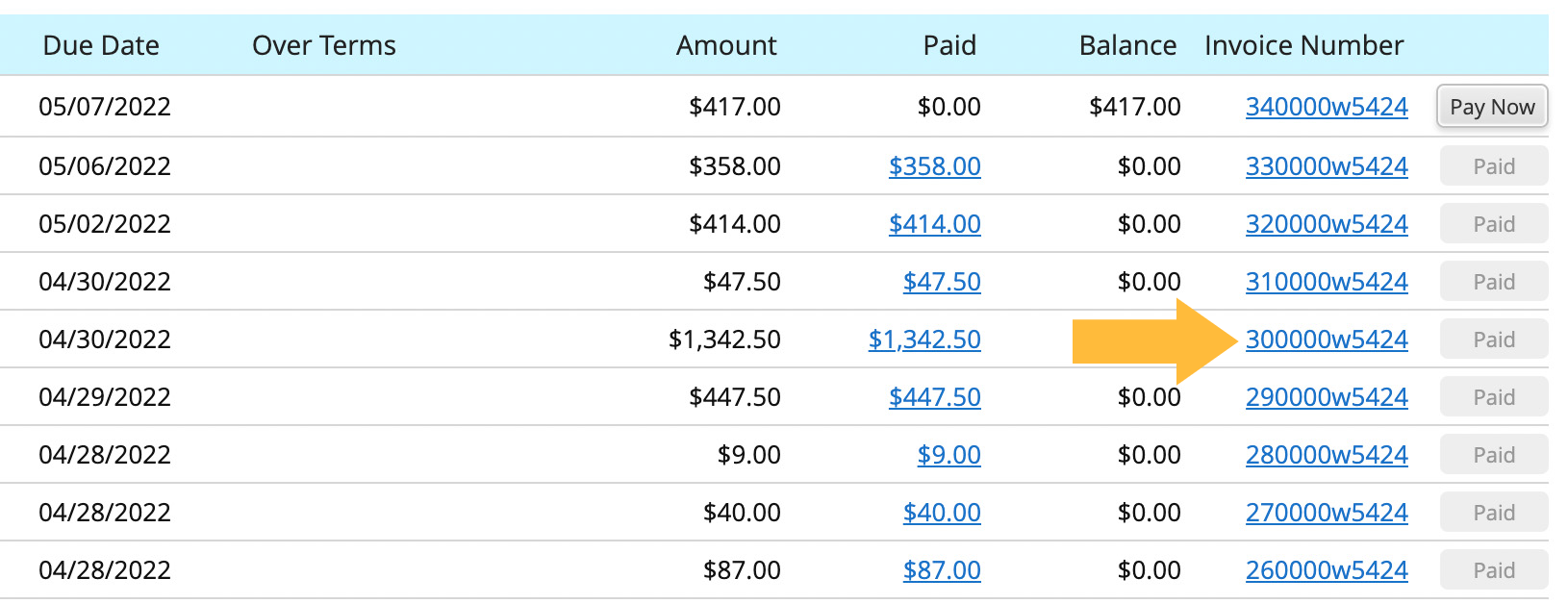
Step 2: Export in CSV format
You'll now be on the Invoice Preview screen.
Click the Save button at the top of the left-hand column, then choose CSV as your format. A CSV spreadsheet will download directly to your computer.
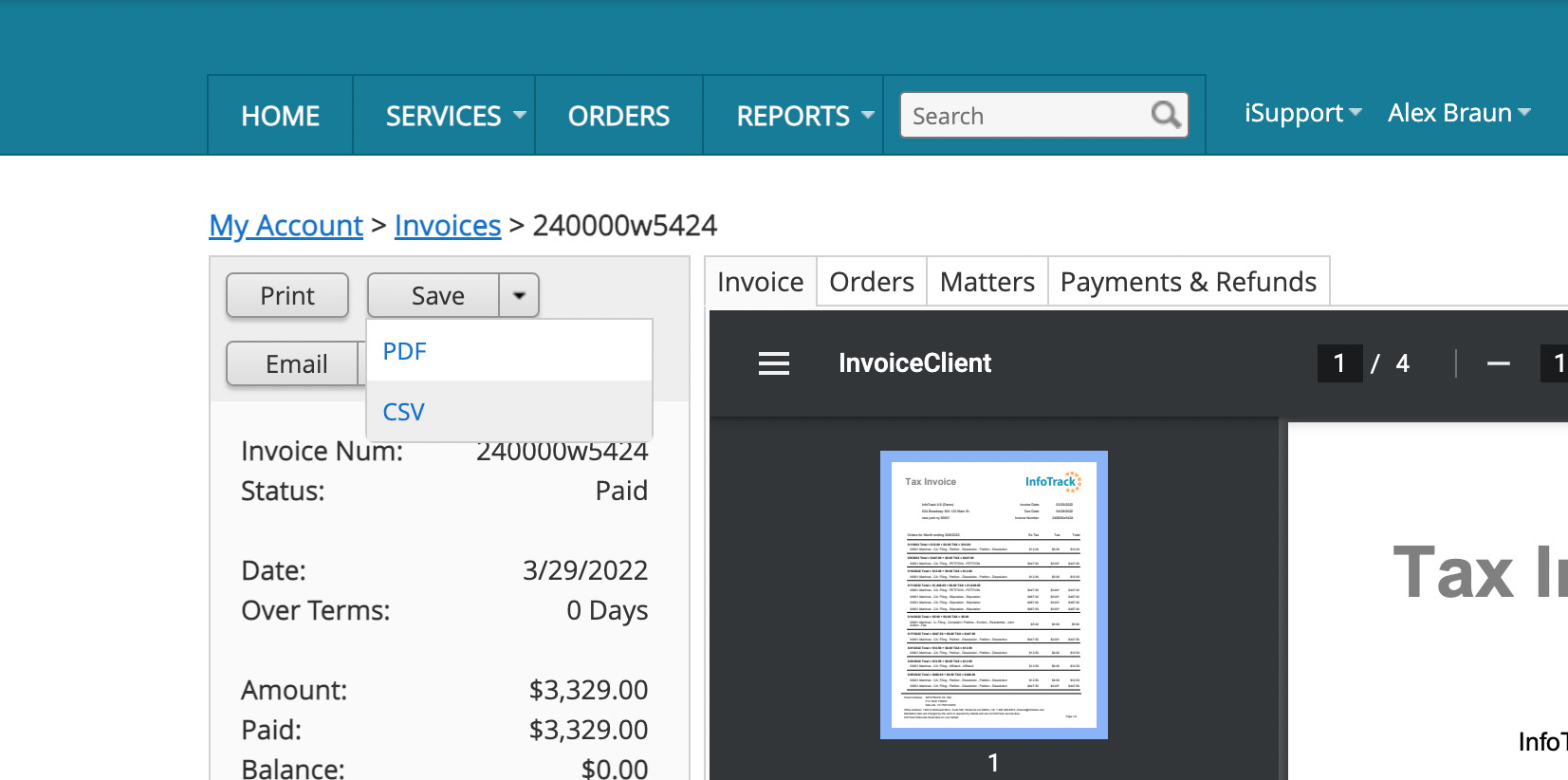
Now you can upload your CSV invoice into your accounting software or other system by using your tool's "Import" function.
Quick links for importing data into popular accounting software
- FreshBooks: How do I import items from a file?
- QuickBooks Desktop: Import/export CSV files
- QuickBooks Online: Common questions about importing data
-
NetSuite: CSV imports overview