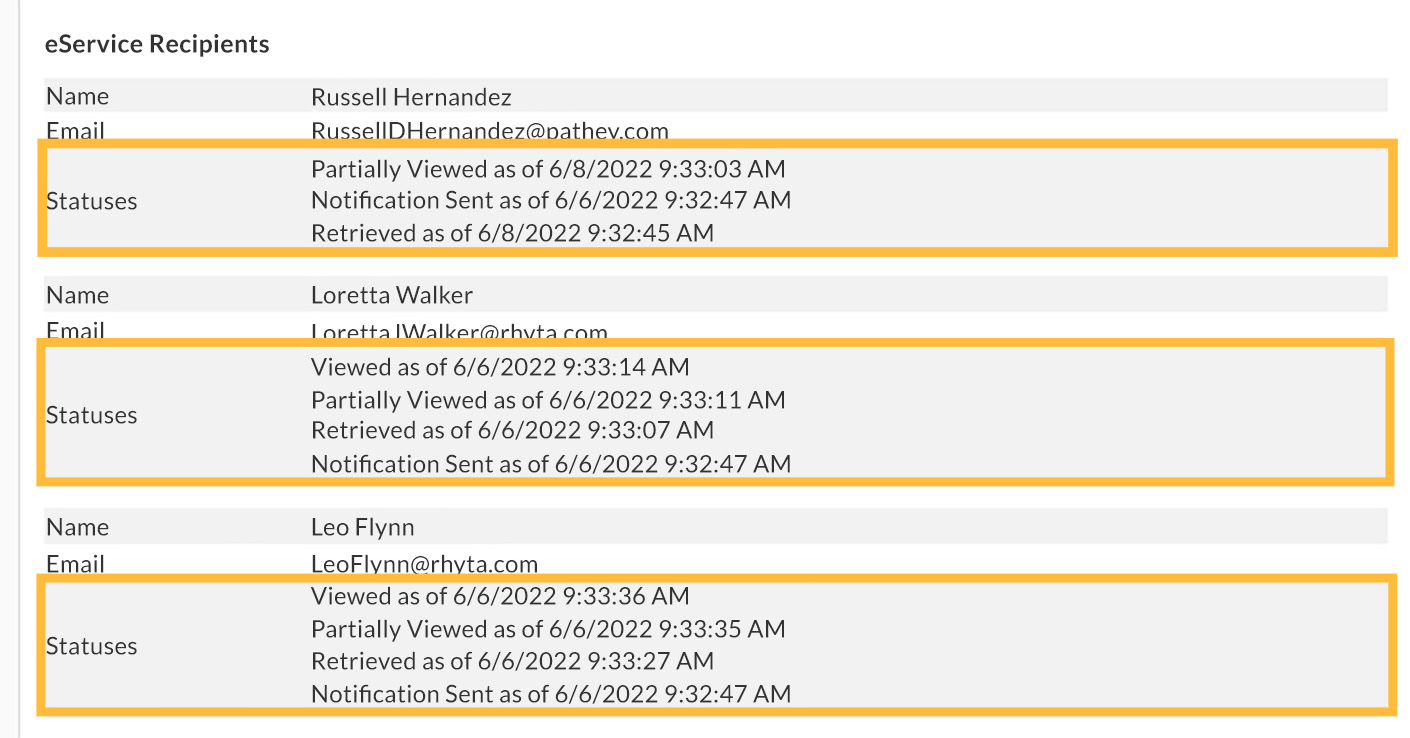eServe orders are visible in the Orders tab, along with the rest of your InfoTrack orders. You can identify them by looking for an eServe service type in the Service column.
In this example, the Service type reads eFileCA: eServe.
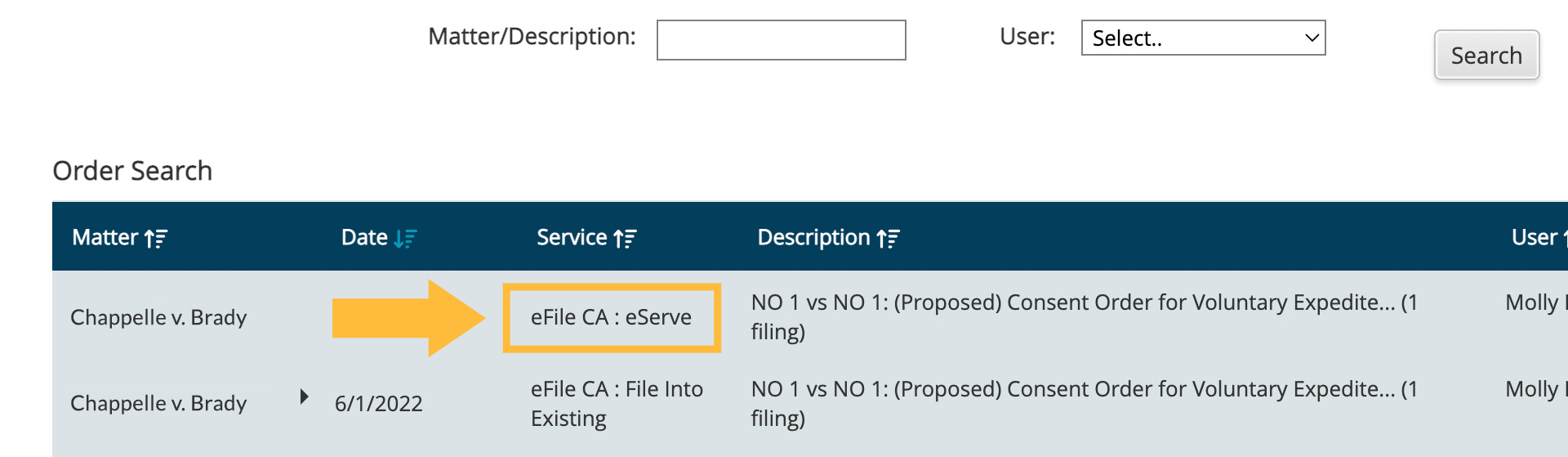
Clicking into an eServe order will bring you to the Order Display screen.
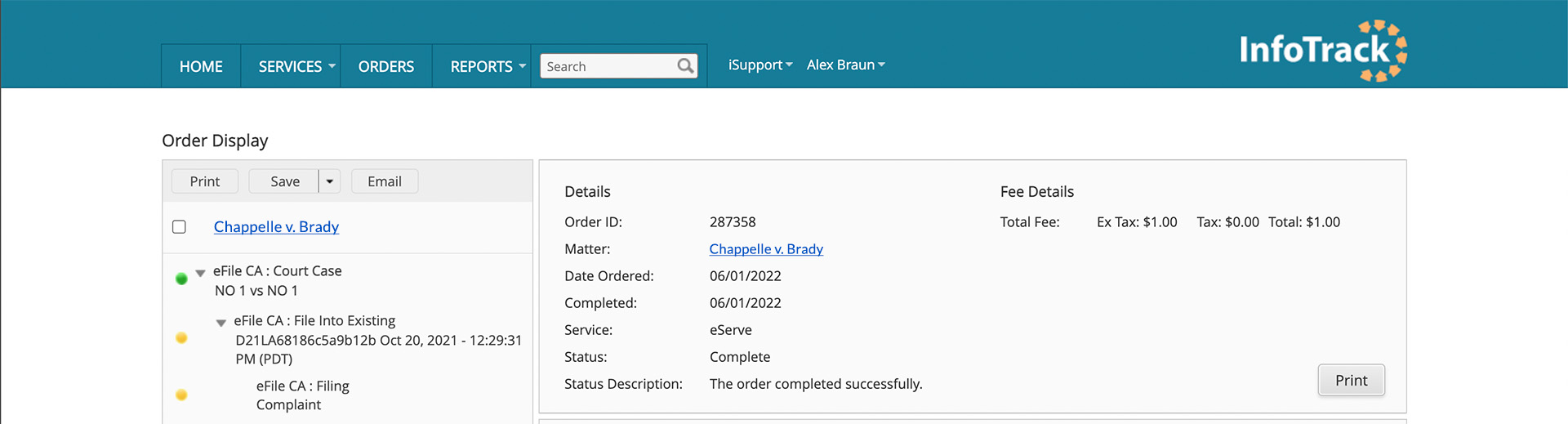
In the left-hand panel, click any eServe entry to view details about the order.
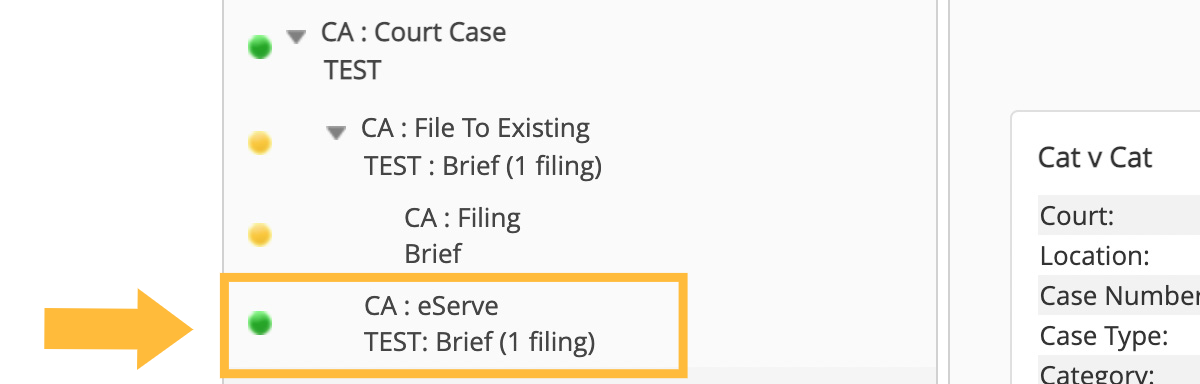
Here, you can see more details about the serve, including the Order ID, the date the eServe was completed (if applicable), and a description of its current status.
When you scroll to the bottom, you should also see eService Recipients listed along with their email addresses and the statuses of their individual eServes.
What does my eServe status mean?
Each eService recipient should have a history of timestamps that collectively tell the story of when the recipient was served. Possible statuses and their definitions are listed below.
- Notification Sent: The eServe was received by the intended recipient.
- Retrieved: The recipient has opened the email notification and clicked the link inside, which opens a page where they can download all eServed documents.
- Partially Viewed: The recipient has viewed some of the eServed documents
-
Viewed: The recipient has viewed all eServed documents.