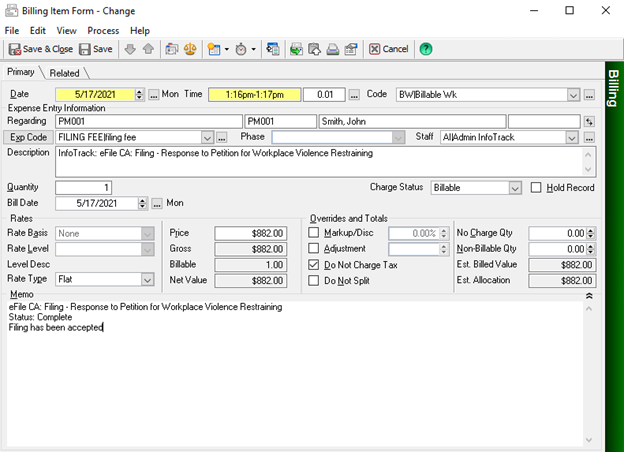Once you have connected your InfoTrack and Time Matters accounts, you can begin placing orders, starting from within your Time Matters account.
Placing an order from within Time Matters
To begin placing a filing, serving, or eSignature order navigate to the Documents tab on a matter. Select the document, or documents, from the list and click the EFile button on the toolbar.
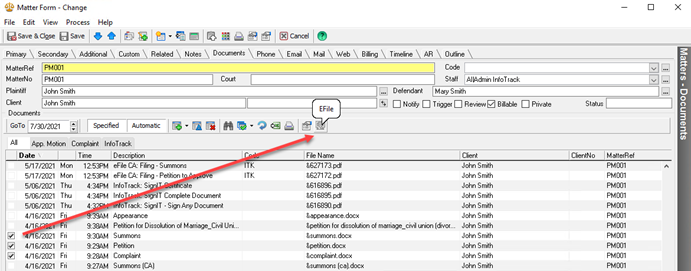
Billing preferences can be set for an individual order or set across all orders (classifications are retained from the previous selection).
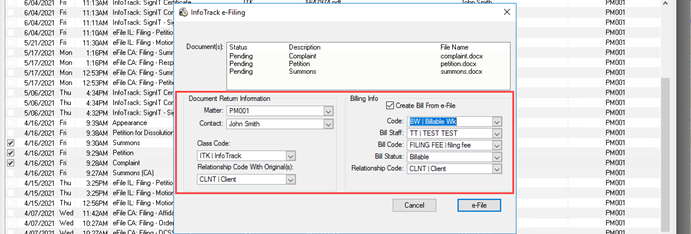
Filing and serving from within InfoTrack
To begin placing a filing or serving from within the InfoTrack platform, select the state you wish to file and serve in from the InfoTrack home screen.
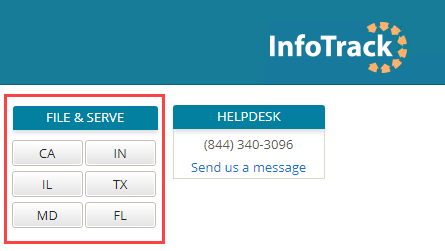
Matter information from Time Matters will populate in InfoTrack.
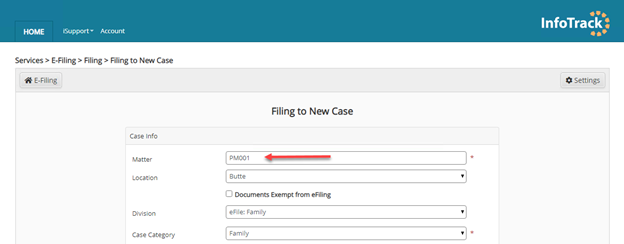
Documents that were selected from the matter will appear in the file uploader.
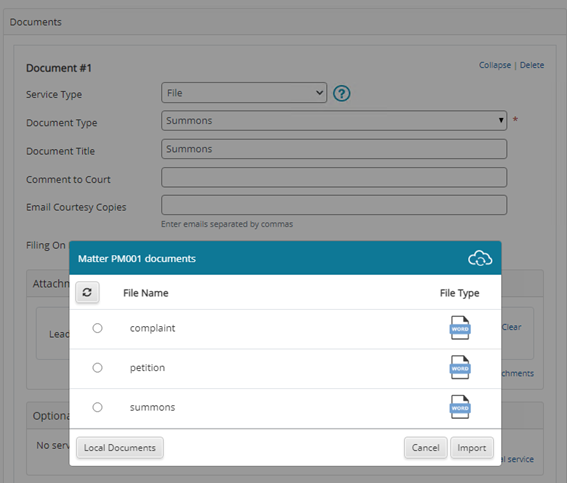
Accessing returned documents
Court-returned documents are saved back to the Documents tab of the relevant matter in Time Matters.
Select GoTo on the document form to view the completed document.

Expense tracking
Court fees and filing charges are automatically saved on the Billing tab of the matter. Open the Billing Item Form to view the status of the order and associated expense classifications.