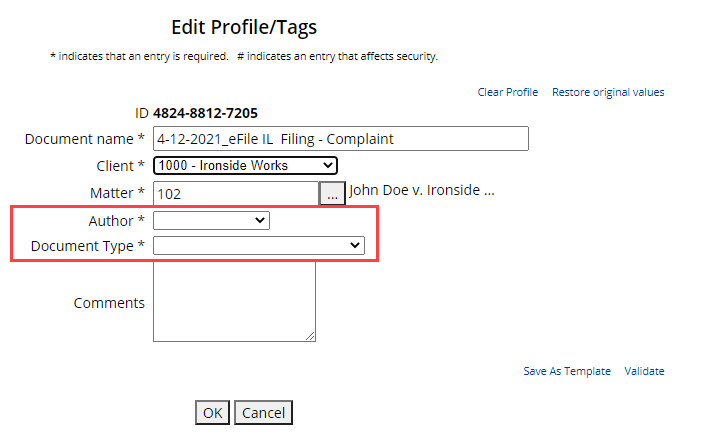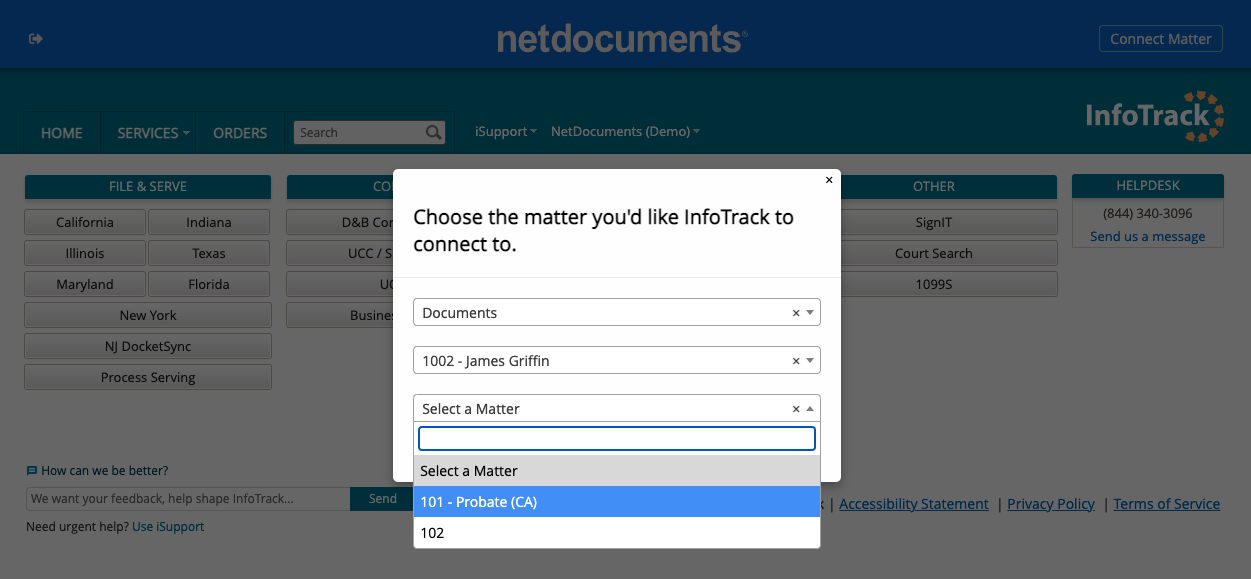Getting started with InfoTrack and NetDocuments
- All users will need an InfoTrack login. Check out the article How to add and edit users on your account for details.
- Once logged into InfoTrack, users will see the NetDocuments bar at the top of their screen. Simply click on Connect to NetDocuments

- The user will be prompted to log into NetDocuments and to authorize InfoTrack to access the NetDocuments account.
Placing an order from within InfoTrack
Once you have connected your InfoTrack and NetDocuments accounts, you can begin placing orders, starting from within your InfoTrack account.
From InfoTrack, choose Connect Matter and select the matter where the document you are filing is stored. Choose the cabinet, client, and matter or a combination relevant to your workspace setup in NetDocuments.

Filing and serving from within InfoTrack
To begin placing a filing, serving, or eSignature order, select from the services on the InfoTrack homepage.
Documents from the matter selected in NetDocuments will appear in the file uploader.
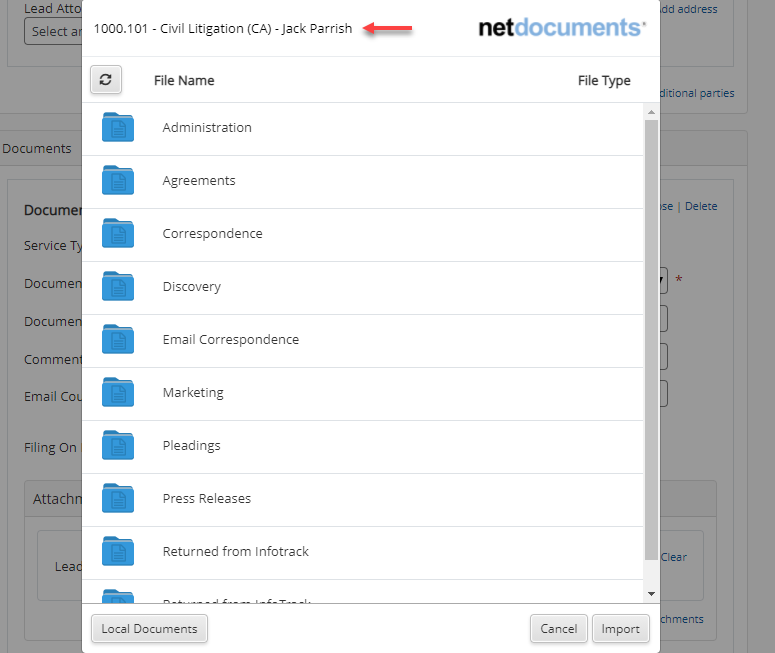
Accessing returned documents
Once the order has been placed, conformed copies will return to the matter in a Returned from InfoTrack folder.

Open the returned copy in the matter and assign an Author and Document Type before previewing.