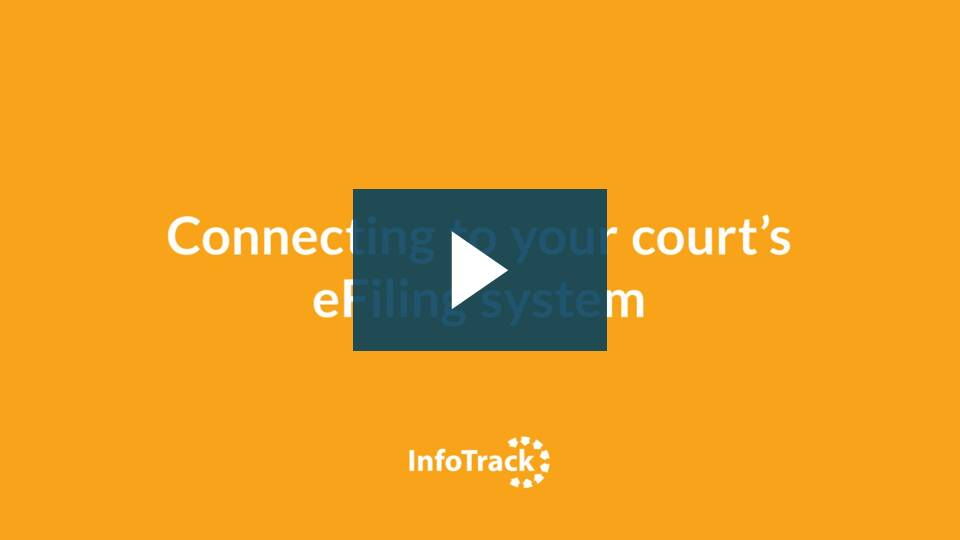Firms that plan to eFile in Illinois, Indiana, Maryland, Texas, Nevada, and some California and Georgia courts must connect each InfoTrack user to the court's back-end system before they can submit a filing. Typically, this extra setup only needs to be undertaken once.
Step-by-step instructions
Step 1: Log into your InfoTrack account and click on the state in which you wish to file.
Step 2: If you have an existing account:
If you have used the Odyssey portal or another eFiling service provider to eFile in this state before, then you can log in with the same credentials that you created before.
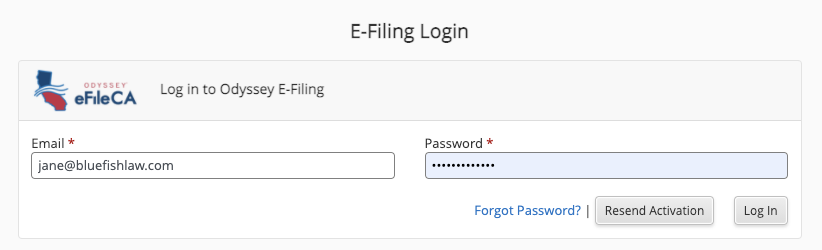
If you are not sure if you have an existing account or if you do not remember your credentials, we recommend that you use the reset password feature to attempt to access your credentials. This will either provide you with a new reset password link or confirm that you do not yet have an account.

To add other users to your firms eFile account
After connecting your account, you can add other users from your firm if you are an admin for your firm's eFileCA or other state account. From the Home screen, select the state you want to add users to. Then click Settings > Add user and fill in the details of other members of your firm.
To create a new account
If you have not filed into this state before you will not have an account with the court's backend system. In that case, you may need to sign up. Select Firm Admin and enter in your details to create a new account with eFileCA.
Note: This will create a whole new account with the state's backend system. If you think your firm may already have an account, please ask your firm administrator to add you as a user.
This will connect your InfoTrack user with an account registered with the court's backend system, creating an additional layer of verification for your filings.
Once you have connected your InfoTrack user to eFileCA, eFileGA, eFileIL, eFileIN, eFileMD, eFileTexas, eFileNV, etc., you can begin placing eFiling orders through the InfoTrack integration.
Watch a video