InfoTrack users can compress PDFs during the eFiling process, when the document exceeds the court's file size limits.
When the document is flagged as too large, this message will display:
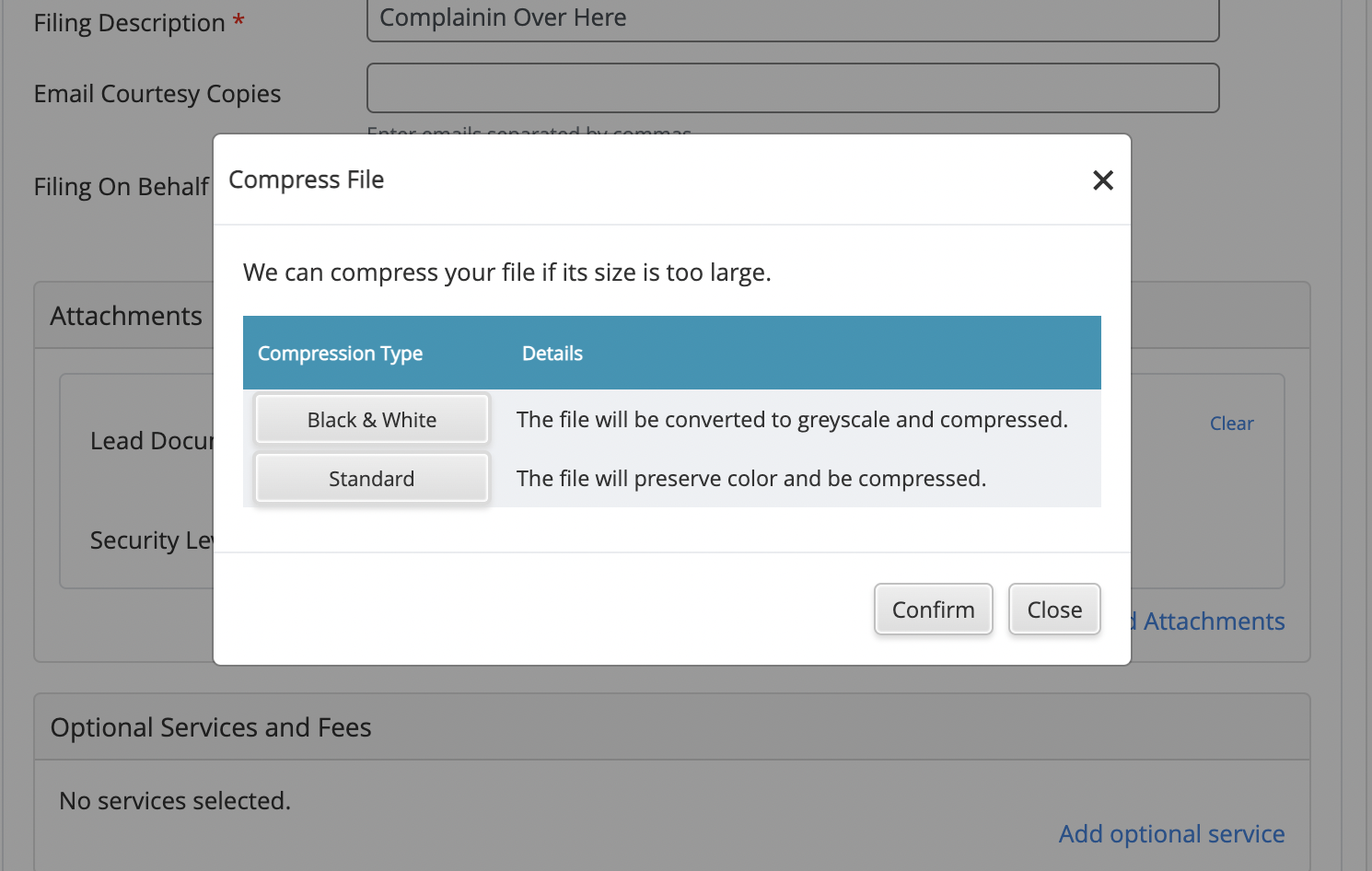
Users have two options for compressing an oversized file: Black and White and Standard compression.
Black & White compression
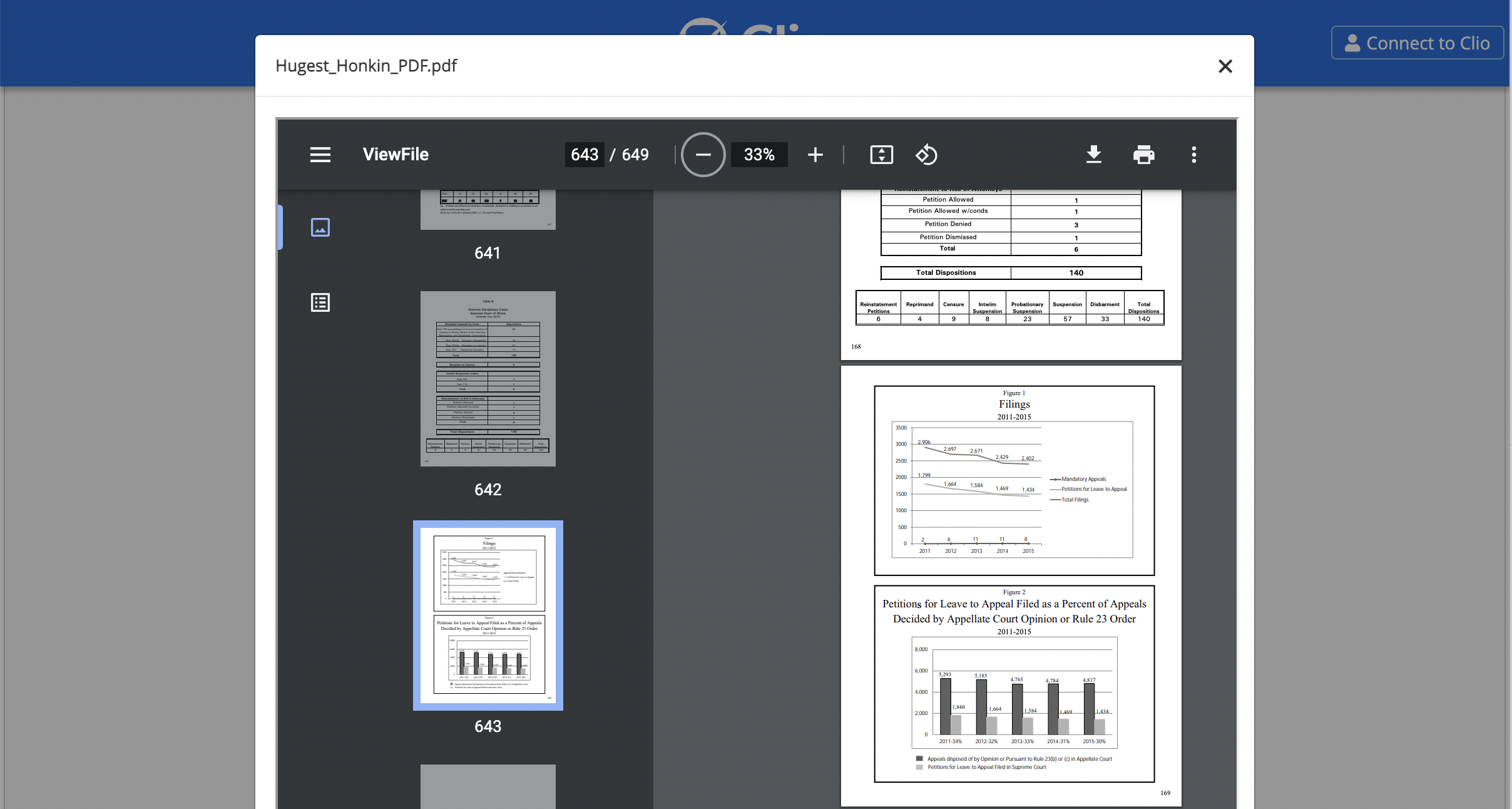
This compression method typically achieves the lowest file size by eliminating all color information from the document image.
Recommended if the document you're attempting to file is considerably over the limit prior to compression, and colors are not important to the court in interpreting the document (i.e. standard forms and text information).
Using Black & White compression can achieve files sizes approximately 95% smaller than the original uploaded document.
Standard compression
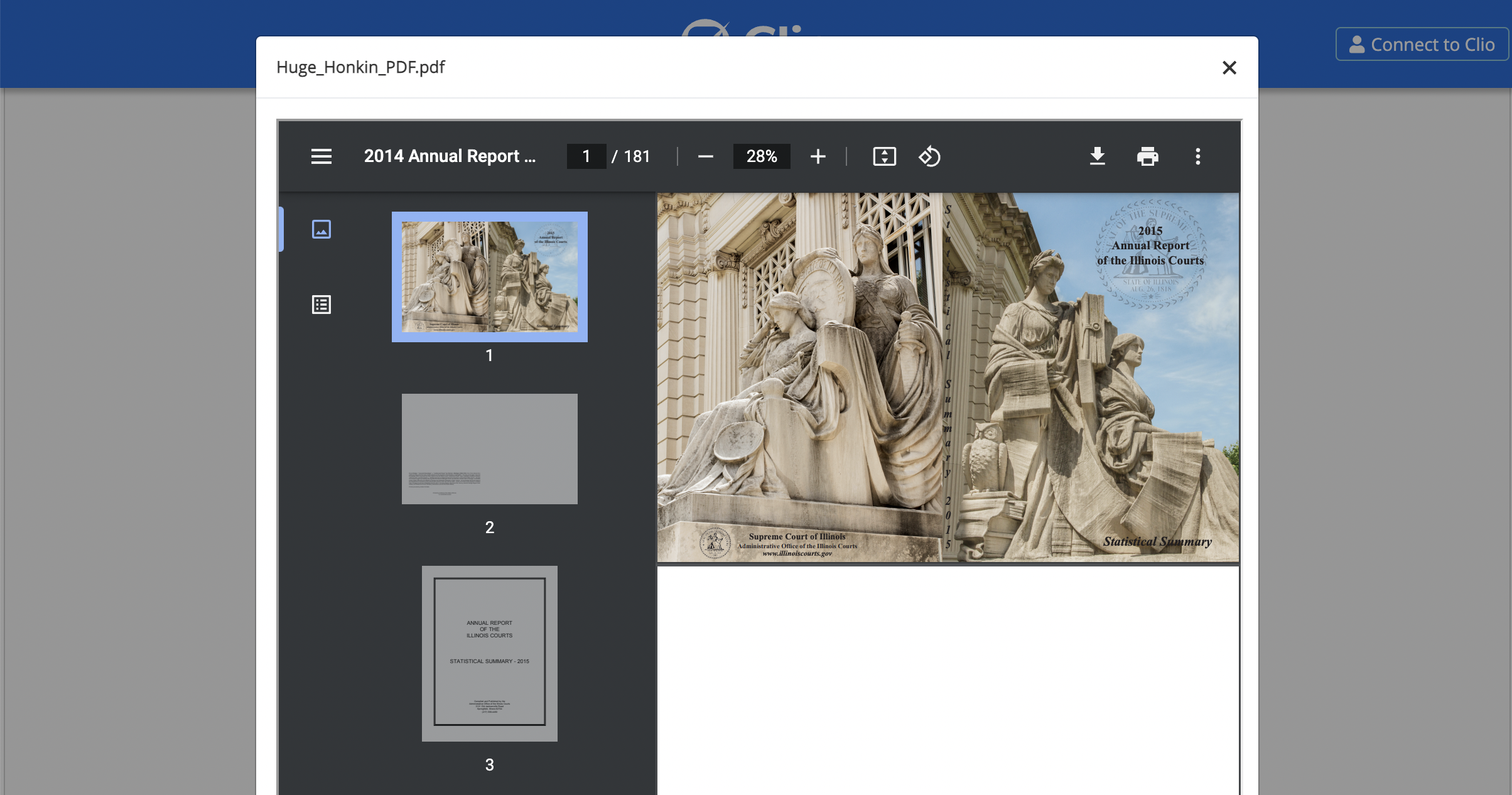
If it is important to retain color information in your filing—for example, your document contains photo evidence for an exhibit, or text highlights in multiple colors—you'll want to opt for Standard compression.
Using Standard compression can achieve file sizes up to 70% smaller than the original PDF.
What if my file is still too large after compression?
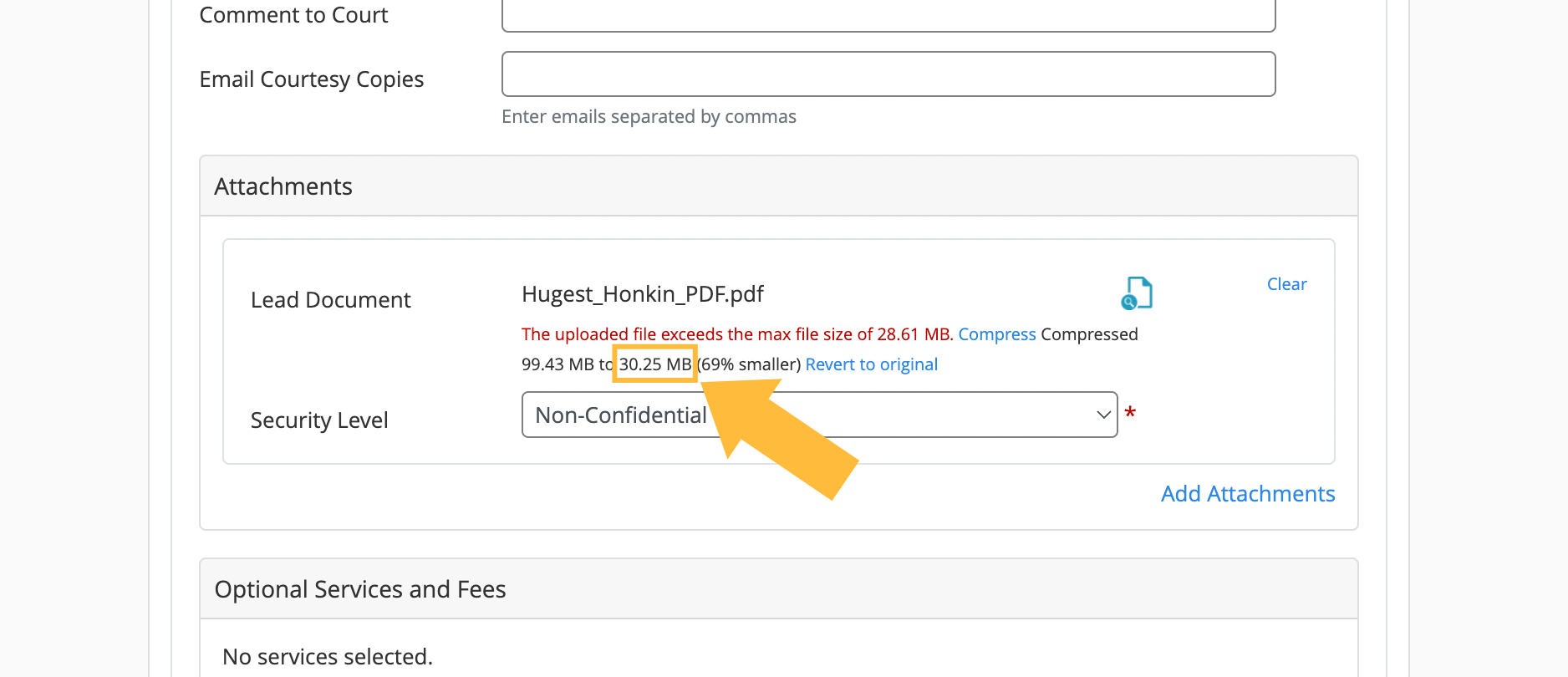
After compressing your document, you'll see a new compressed file size for your document listed in black text underneath the original red file size warning. The compressed size will also include a percentage indicating how much smaller InfoTrack was able to make the document using the chosen compression method.
If the compressed size of your file is still larger than the limit in your warning, you can either try a different compression method (Black & White if you originally chose Standard) or split the document up using PDF software and file each part separately.
Can I revert back to the original after compressing?
After you apply compression, you can click the Preview icon on the right-hand side of the Attachments area to view the results.
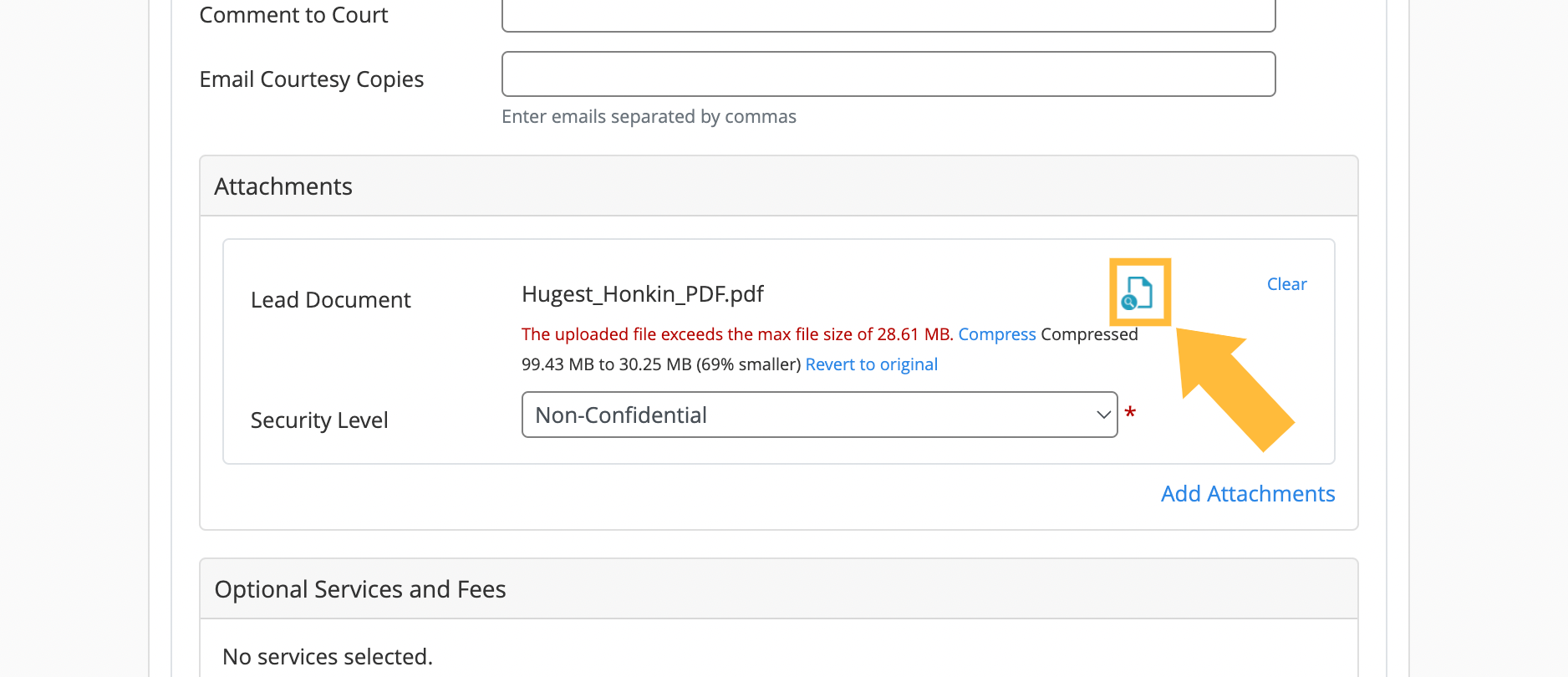
If you're dissatisfied with the way the compressed PDF looks, close the preview window and click Revert to original. The document will revert to its previous format and file size.
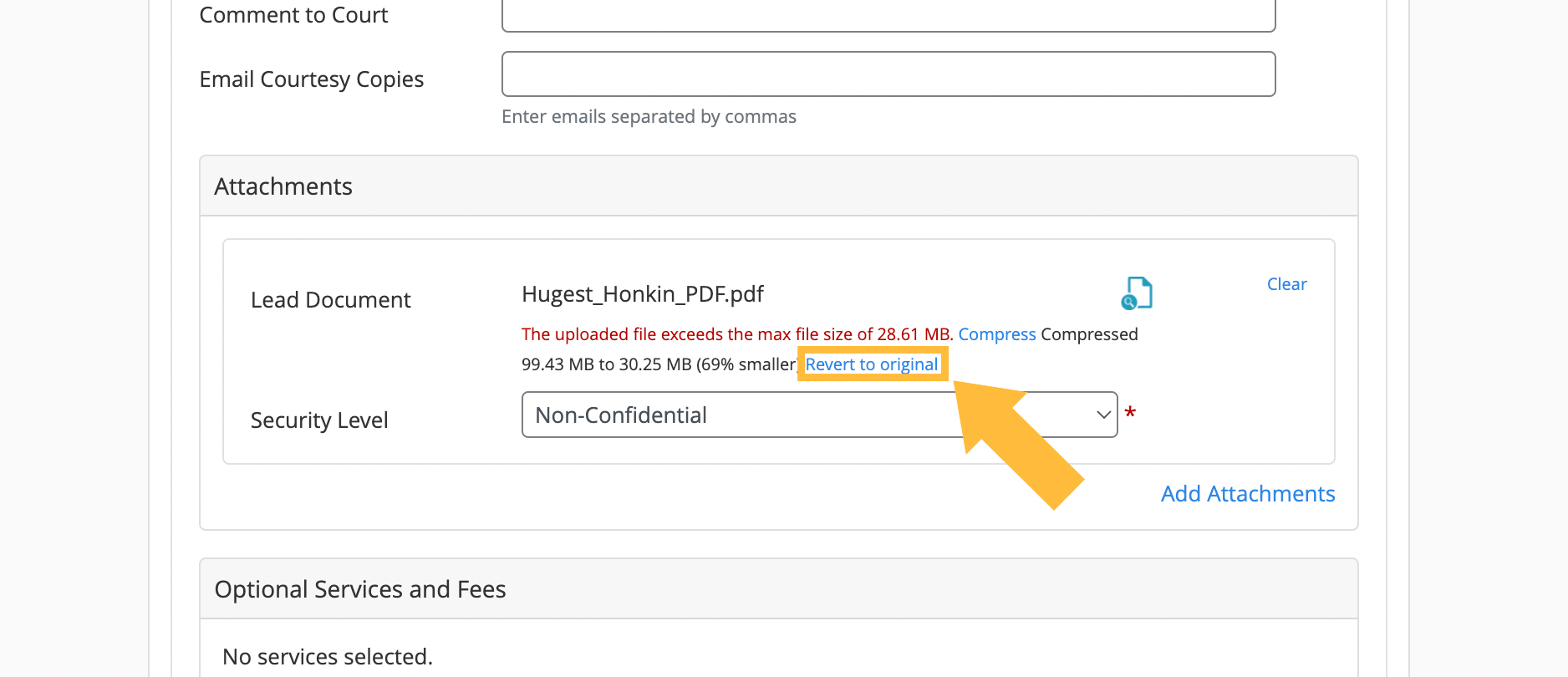
Note: This feature is currently only available in courts using Tyler Technologies for their back-end solution (some California counties, Illinois, Indiana, Maryland, and Texas).