In some state courts, an electronic filing manager (EFM) system is used to accept court filings made by any certified eFiling service providers like InfoTrack. To file in these courts, an InfoTrack user must have a corresponding user account in the EFM.
Once an EFM user account is created, it is linked to the InfoTrack account and can be used for any court filing orders placed in the future.
Accessing your EFM settings
From the main page of your InfoTrack account, select your state from the File & Serve column at the top left.
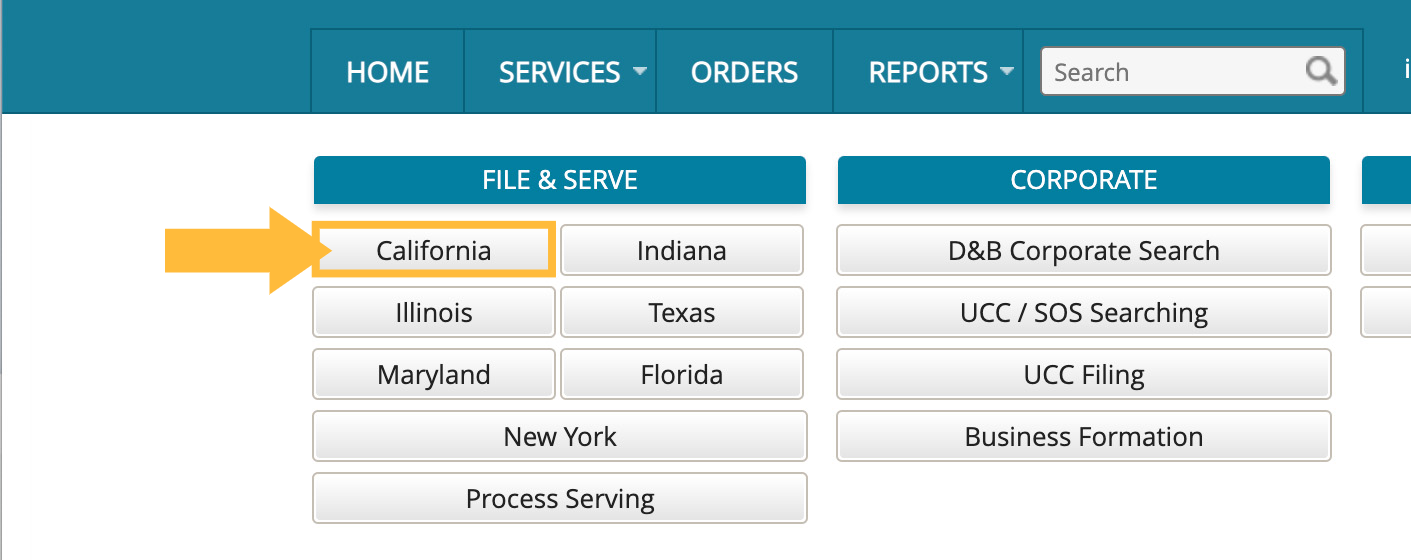
Current InfoTrack court filing states that require this step are:
- California (some counties)
- Georgia
- Illinois
- Indiana
- Maryland
- Nevada
- Texas
If any courts in your selected state require an EFM account for eFiling, you'll see a state-specific Settings button at the top right of your screen. Click this button to continue.
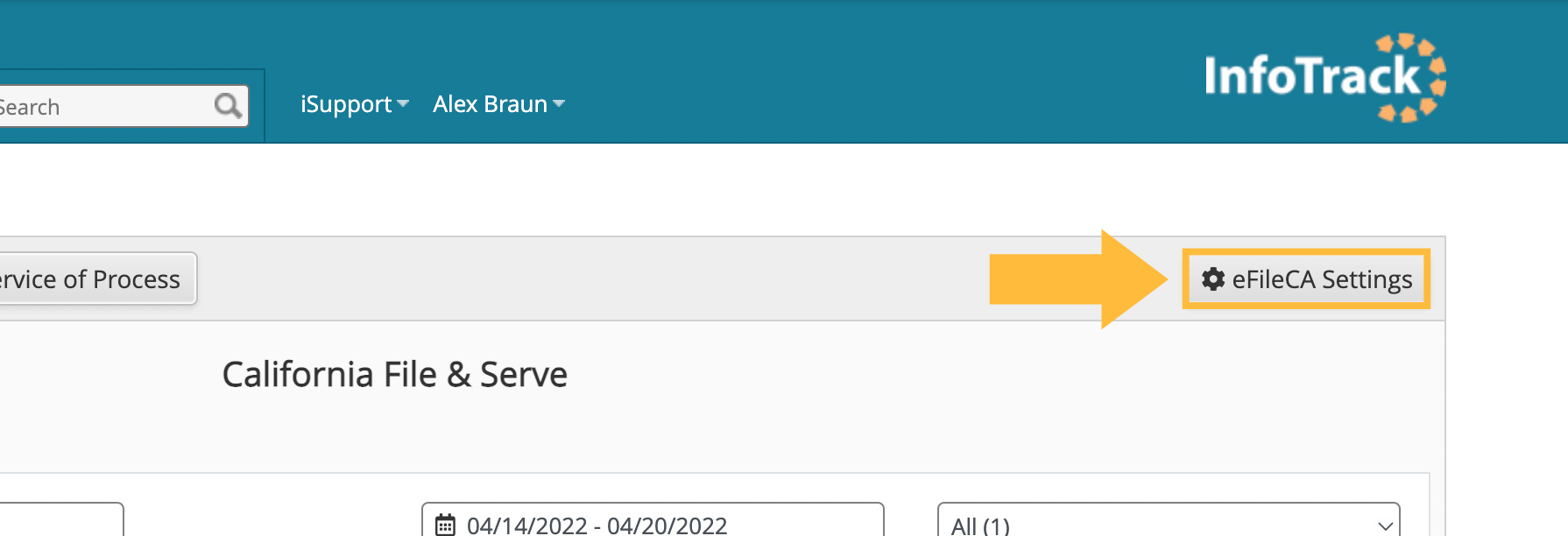
You'll now see a screen with the settings applied in any courts that use this EFM. You can add either users who will place orders, or attorneys who will be referenced in the order.
Adding a user
From the Account tab, navigate to the right of the screen and click Add User.
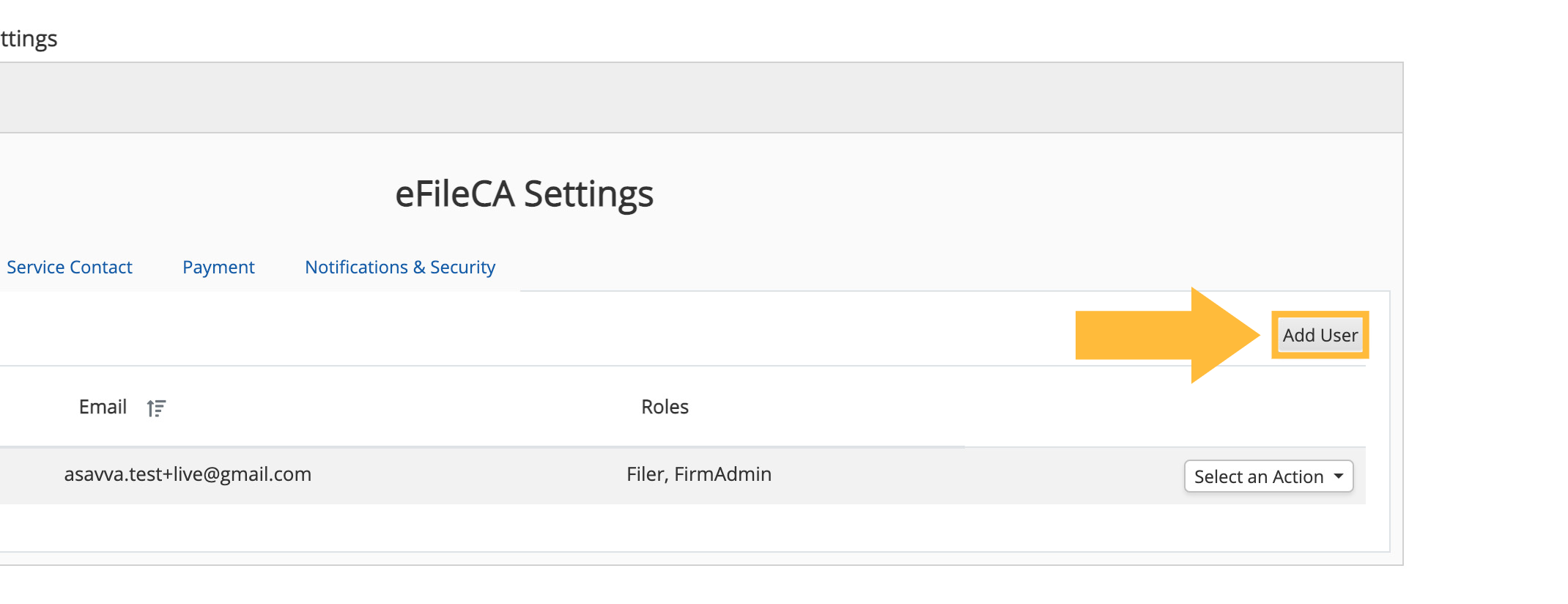
A pop-up will appear with the name and logo of the EFM system and details for adding your user.
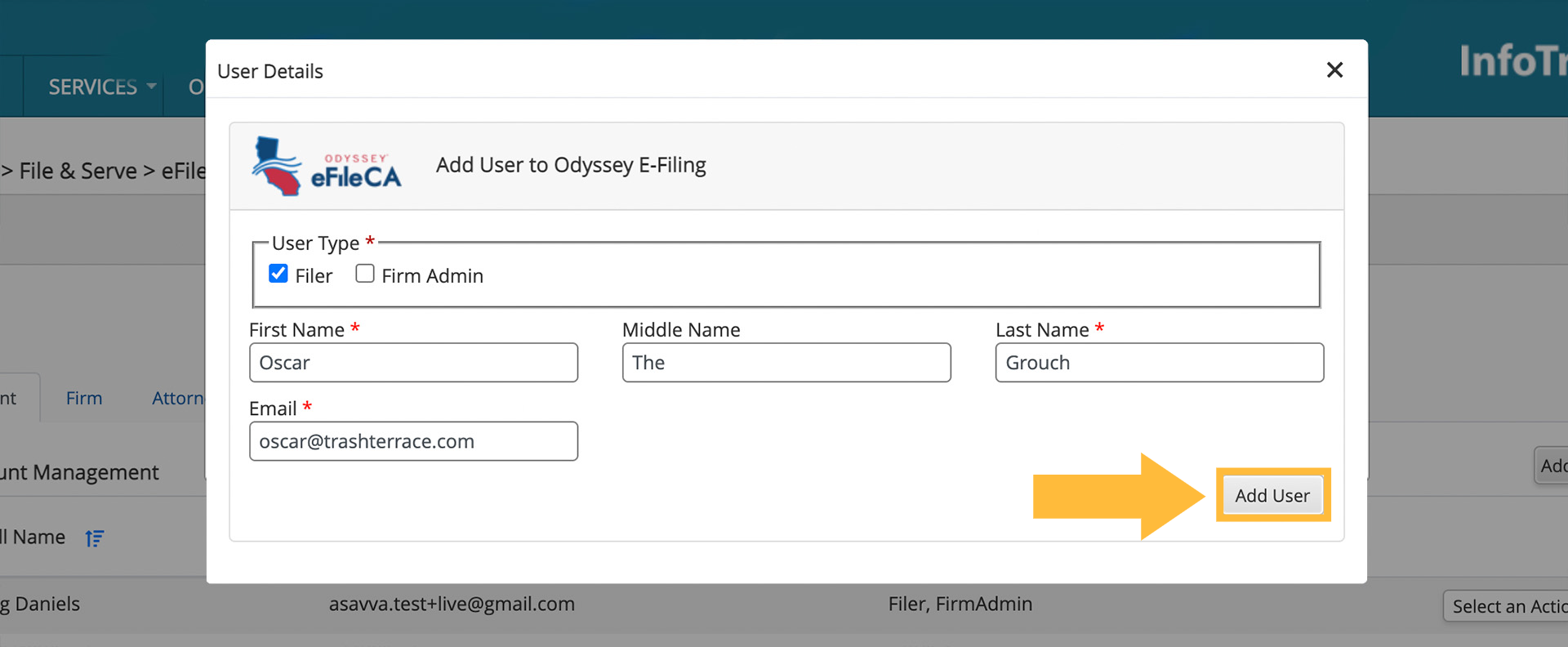
Under User Type, select the Filer checkbox to add a regular filing user. Or, select the Firm Admin checkbox to give the user full administrative privileges, including the ability to add other users and manage billing functions.
Add the user's name and email, and click Add User.
Adding an attorney
From the EFM settings screen, navigate to the Attorney tab.
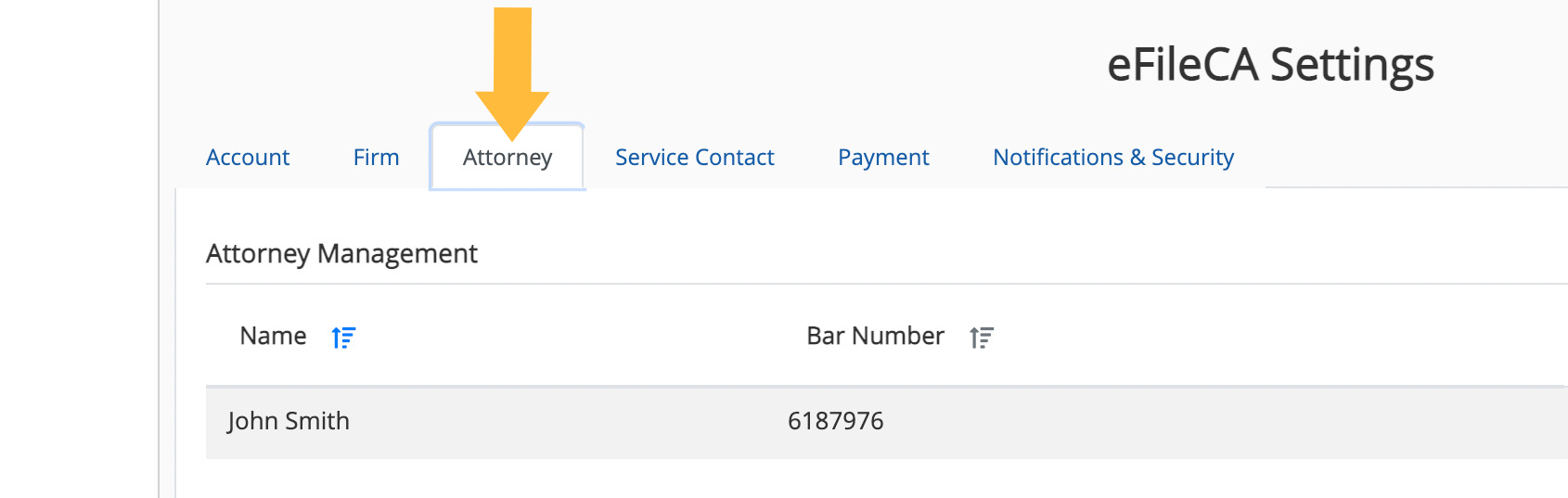
Click Add Attorney.
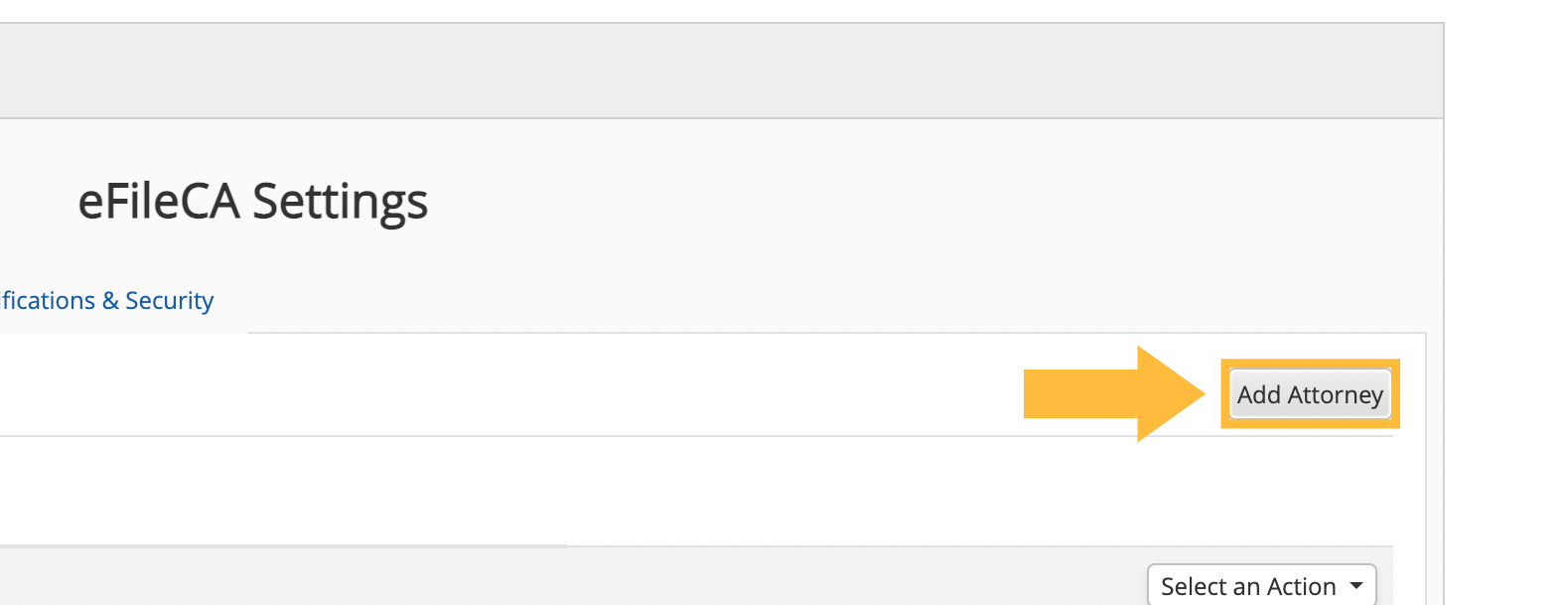
Fill in the required attorney information in the pop-up.
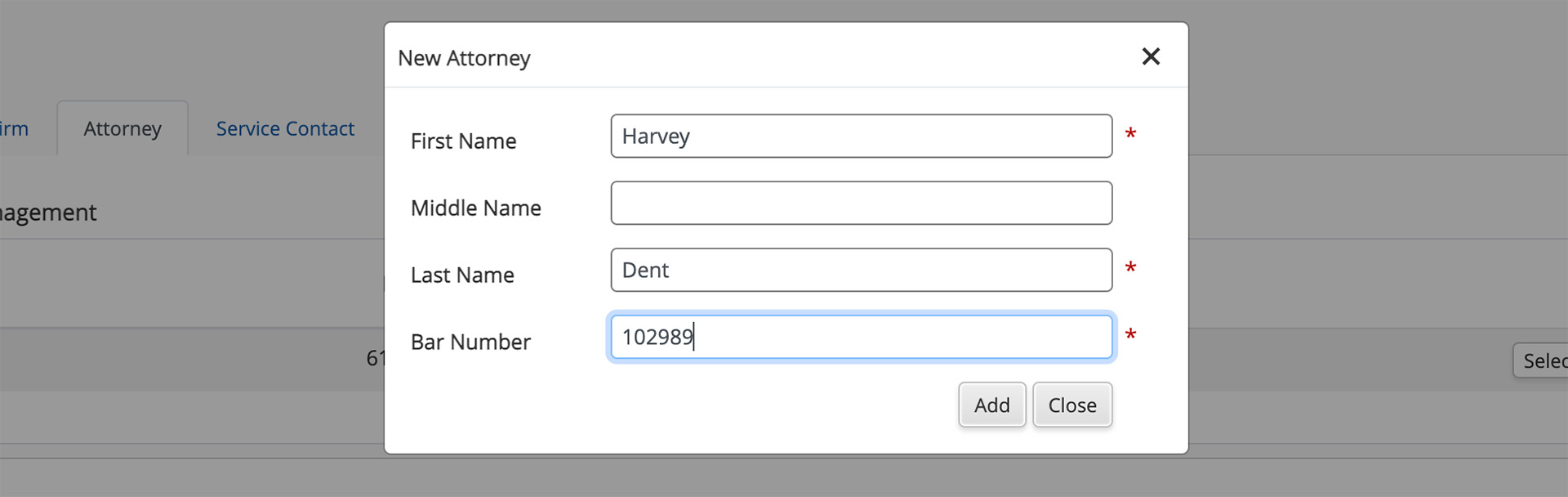
After you click Add, the new attorney will appear in your Attorney Management list.
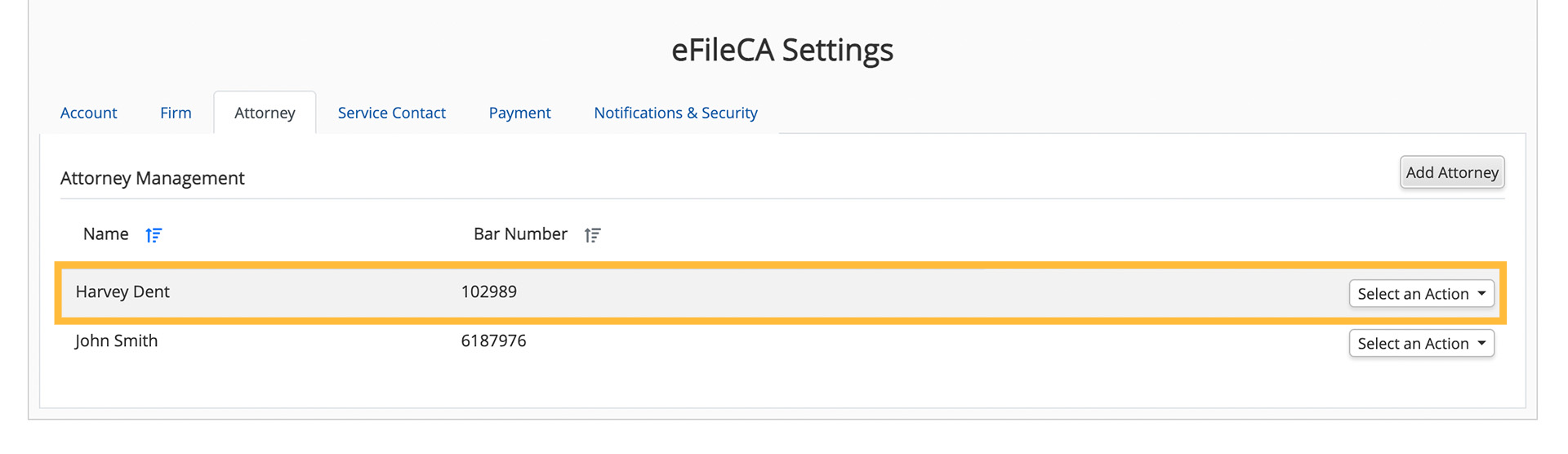
To edit or remove this attorney from your account, click on the drop-down menu to the right.
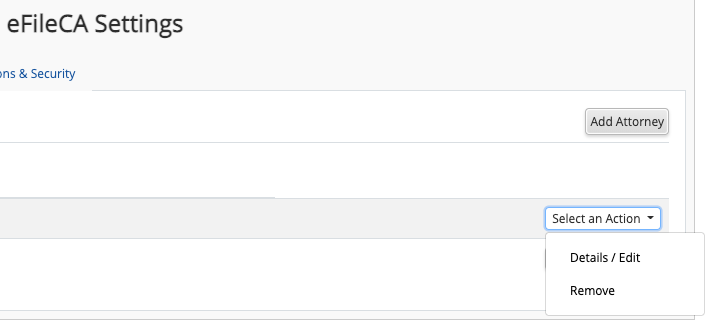
When you file future cases in a court that uses this eFiling system, you'll be able to choose this attorney from any drop-down attorney menu.