When you add a document from the file picker, sometimes it might be desirable to change its filename before submitting it to the court. This can be particularly useful when a court imposes a character limit on document names.
After the document has been added, you'll see its original filename directly below the Document Type dropdown. Click the Rename link just below it.
This will open the Rename File modal, where you can enter a new document name.
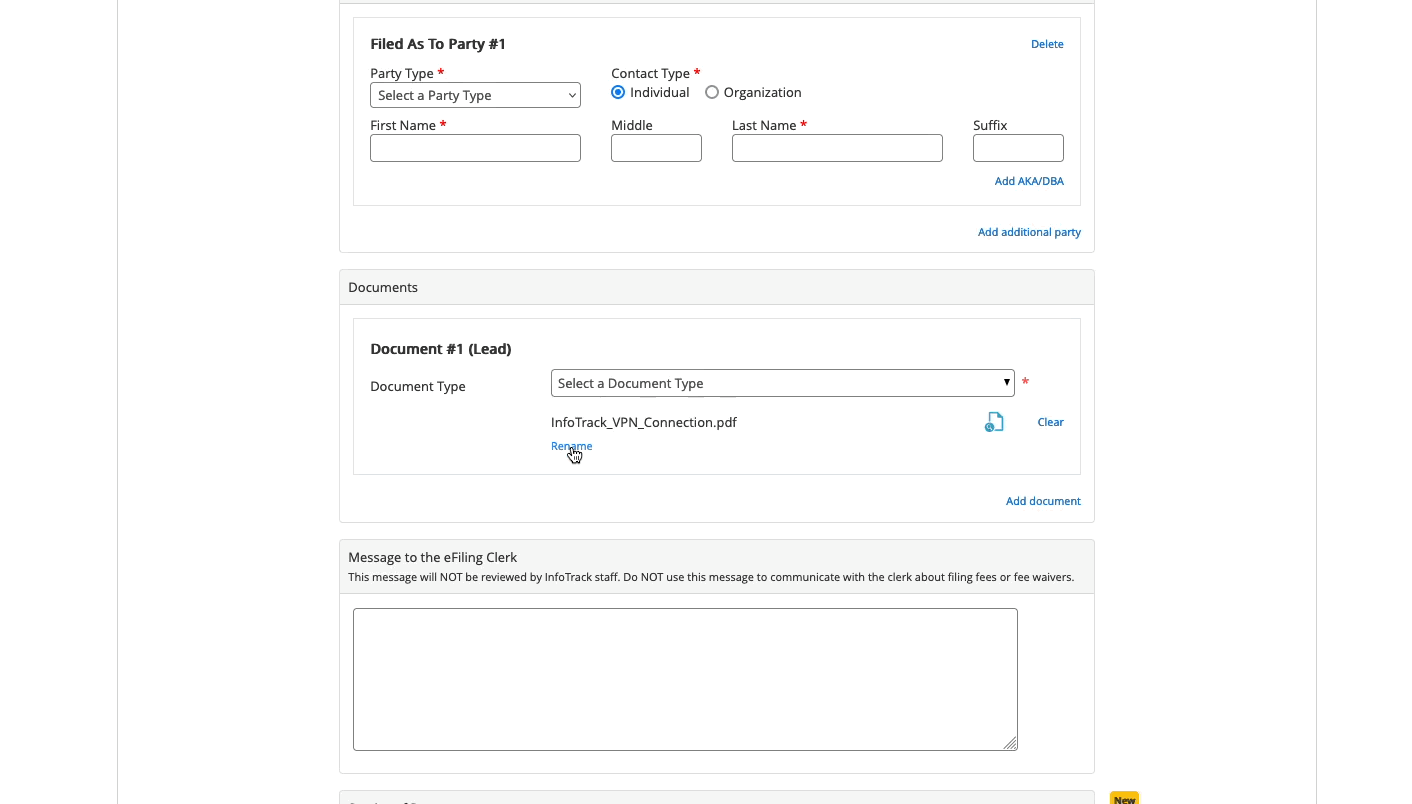
Notice as you type that the dialog box will tell you how many characters remain in order to stay compliant with this court's document character limit.
Do I need to add a file extension?
The file extension is already factored into this limit, so there's no need to type ".pdf" or any other type of file extension. The court's preferred file extension will be appended automatically to the end after you've confirmed the new document name.
Click Confirm to save the new name, and notice that the document name has been updated with the required file extension.