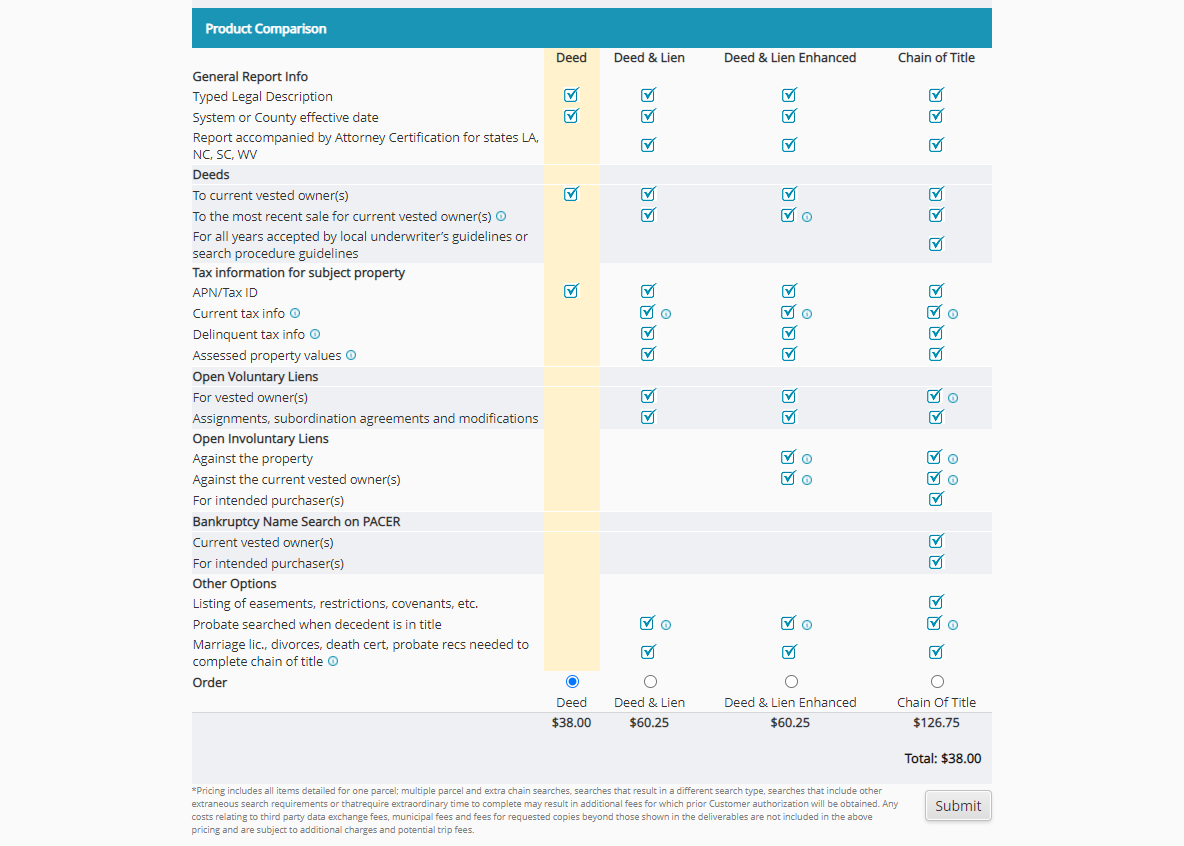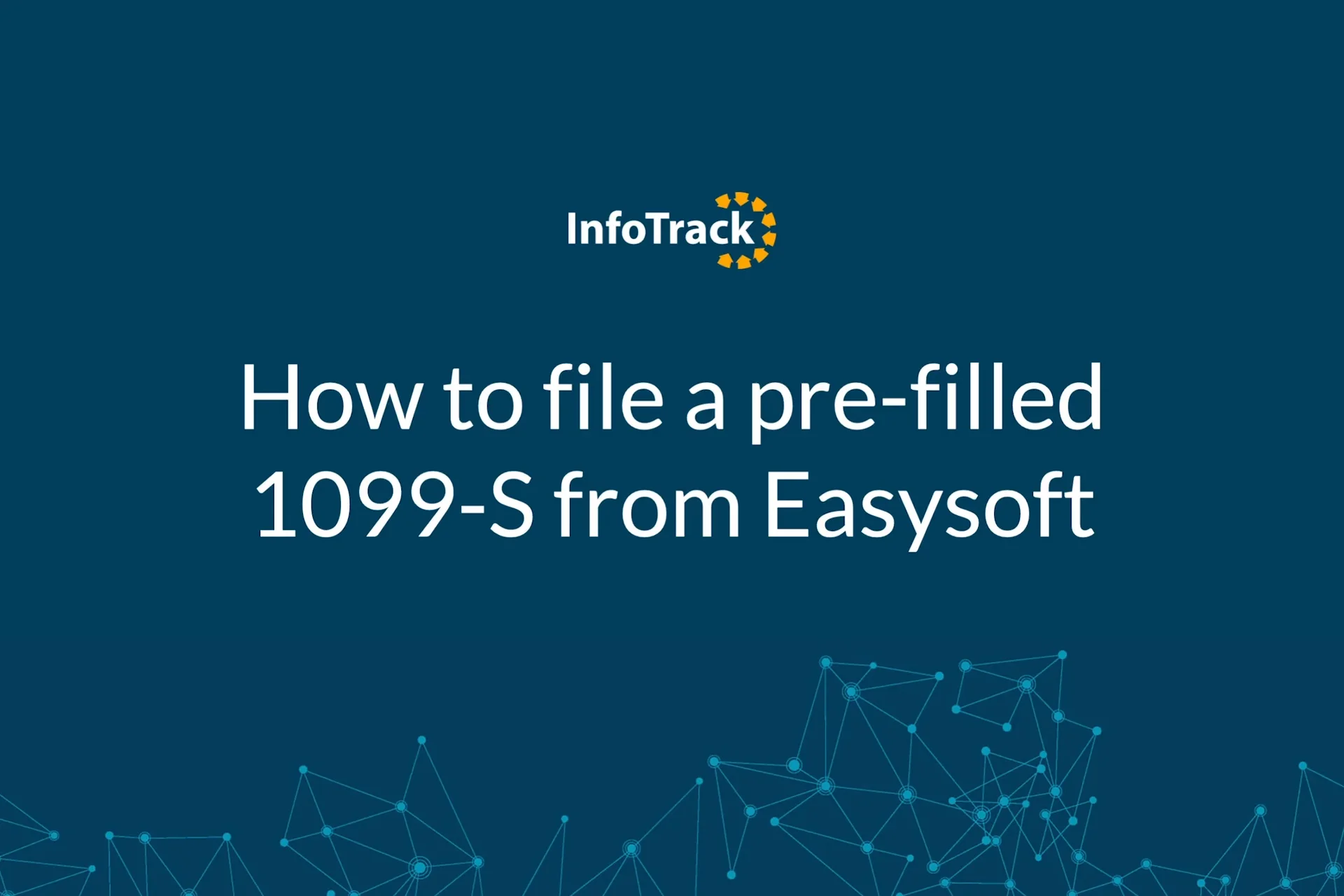Watch the video
Once you have connected your InfoTrack and Easysoft accounts, you can begin placing orders, starting from within your Easysoft account.
Placing an order from within Easysoft
To begin placing an order navigate to the 1099-S button on your case ribbon. Or, to perform a title search through InfoTrack, select Title Search on the Easysoft case ribbon.
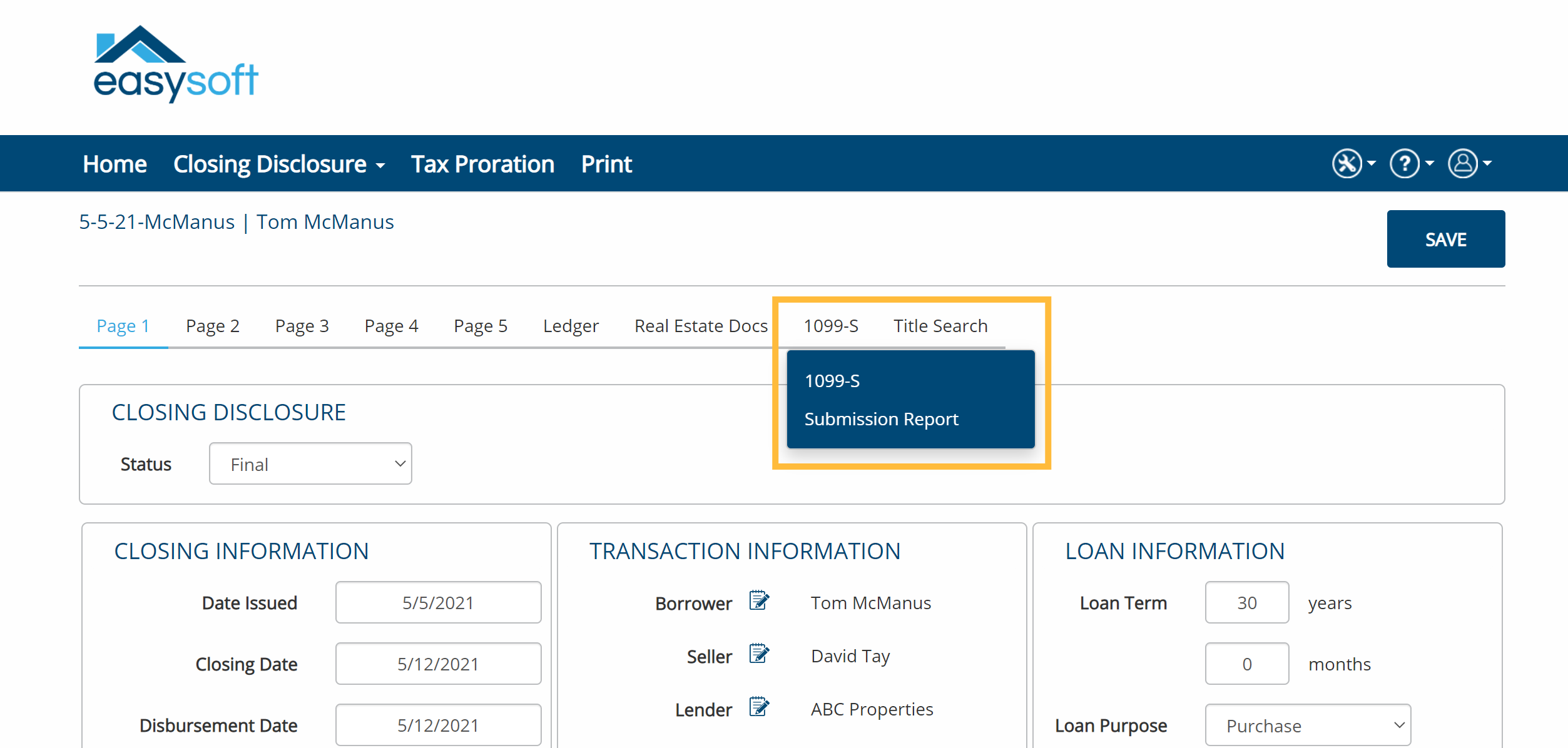
1099-S orders from within InfoTrack
Information from your Easysoft case will pre-populate into the 1099-S form.
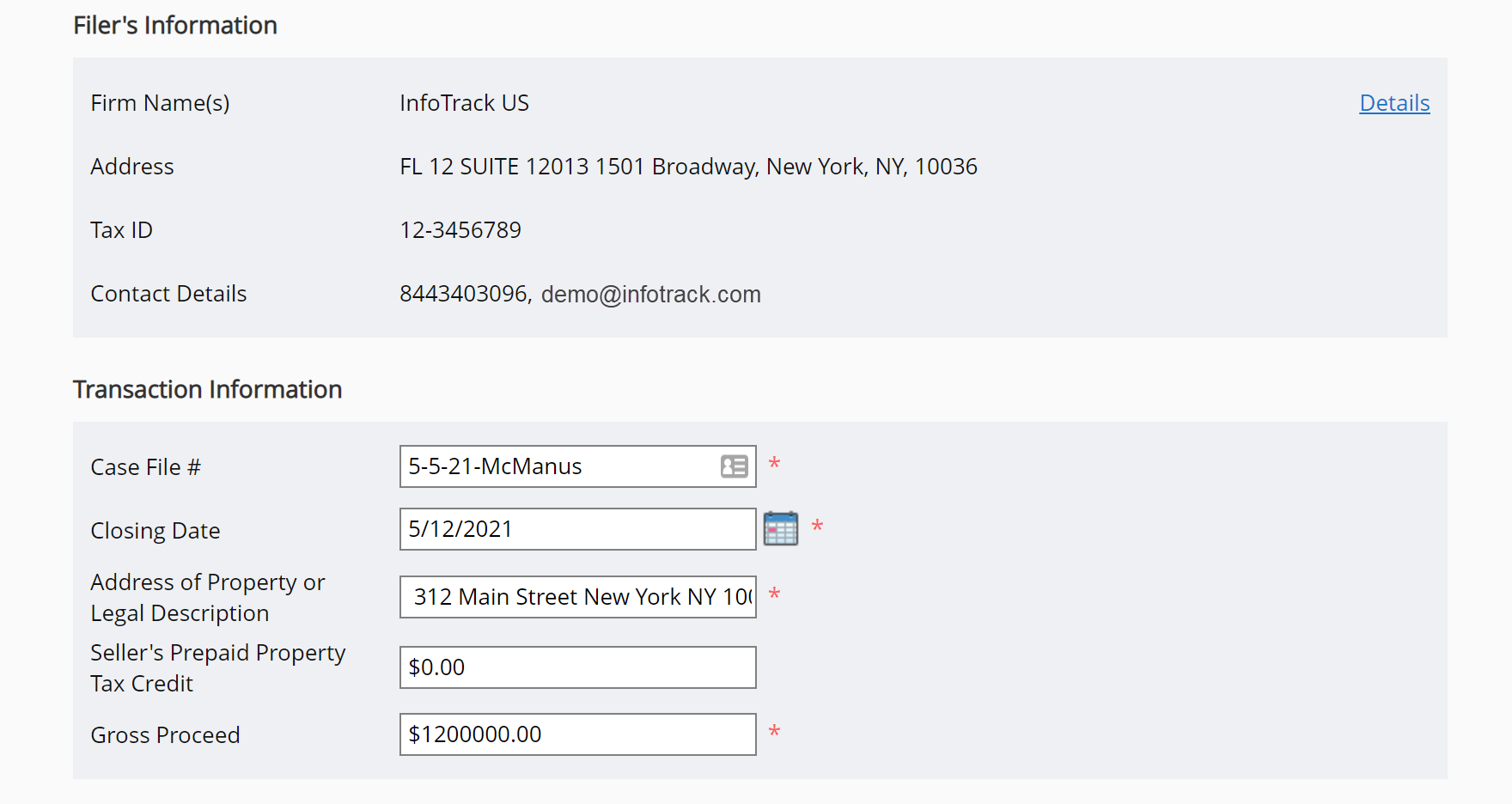
Before submitting, check Collect eSignatures or 1099-S Substitute Form(s) signed by Seller(s). If an exemption form is required, select Print 1099-S Exemption Form, and fill in or download a blank copy of the form.
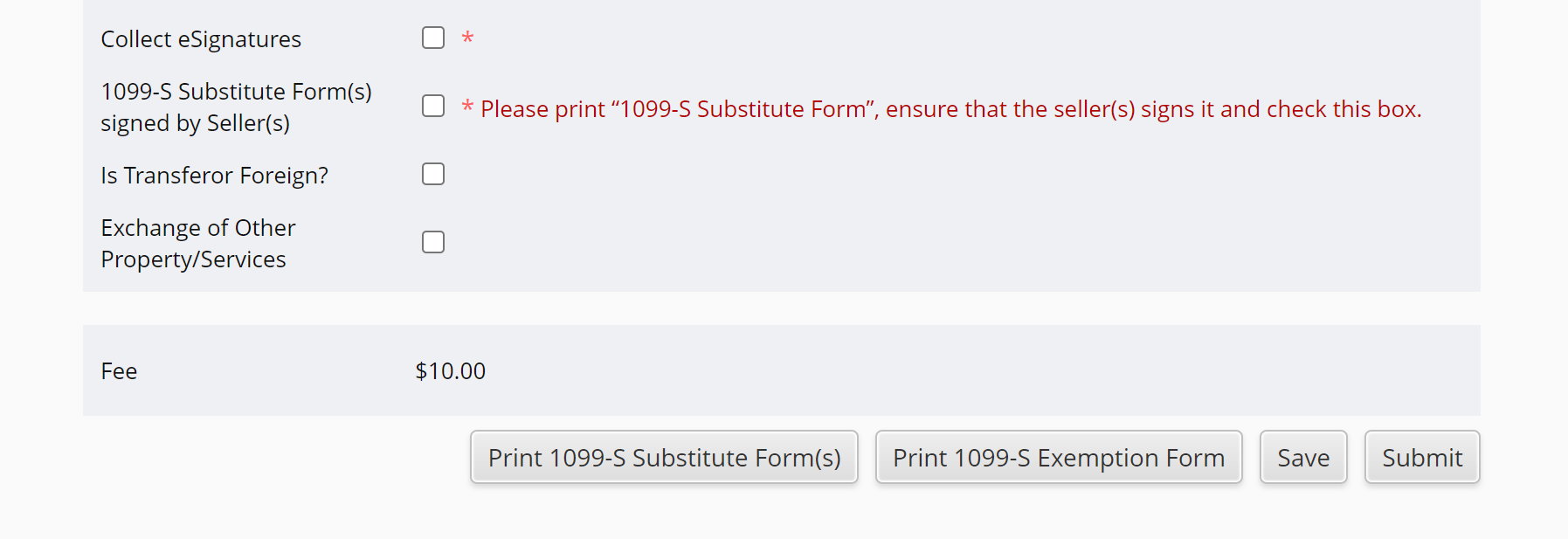
Select Submit to complete your order.
You can view saved or submitted orders at any time. From your Easysoft case, select Submission Report.
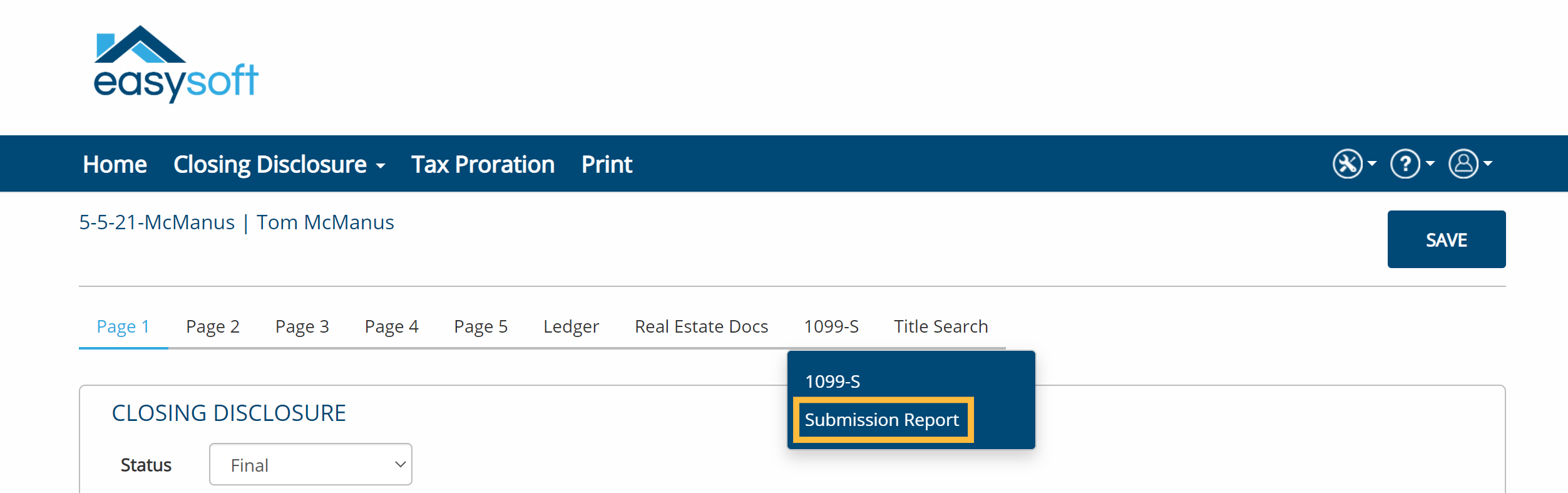
Then, select Orders on the InfoTrack menu bar.
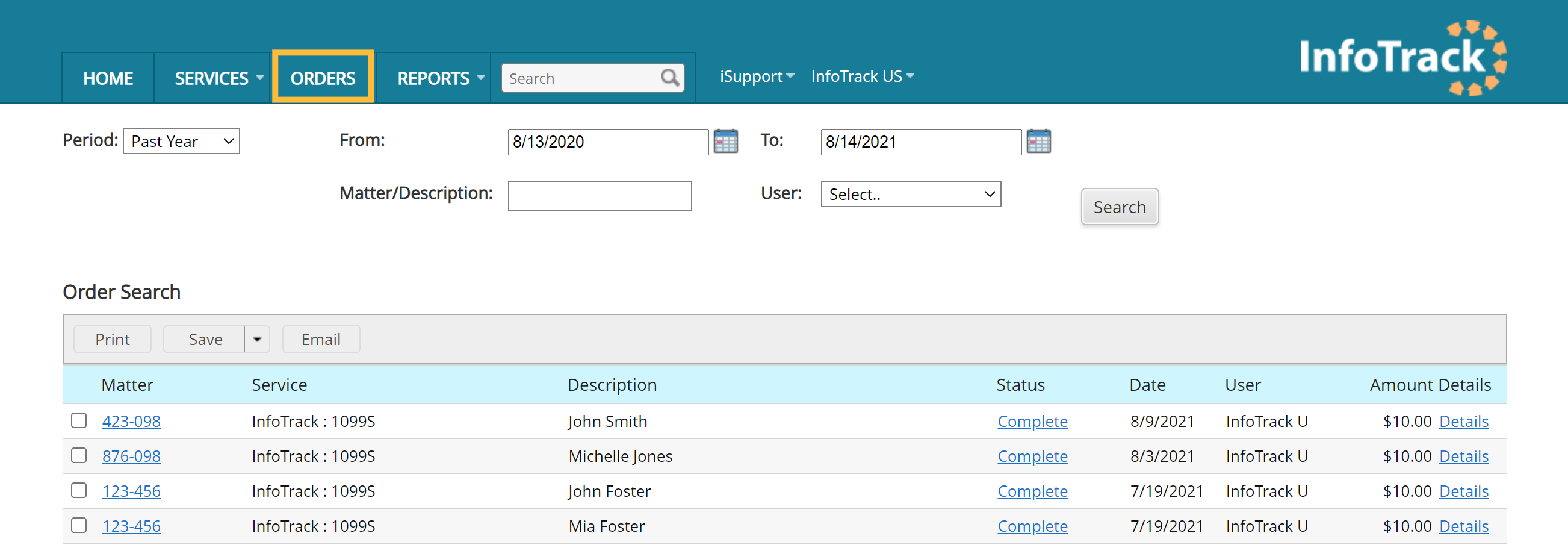
Title Search orders from within InfoTrack
From the Easysoft case, select Title Search on the case ribbon.
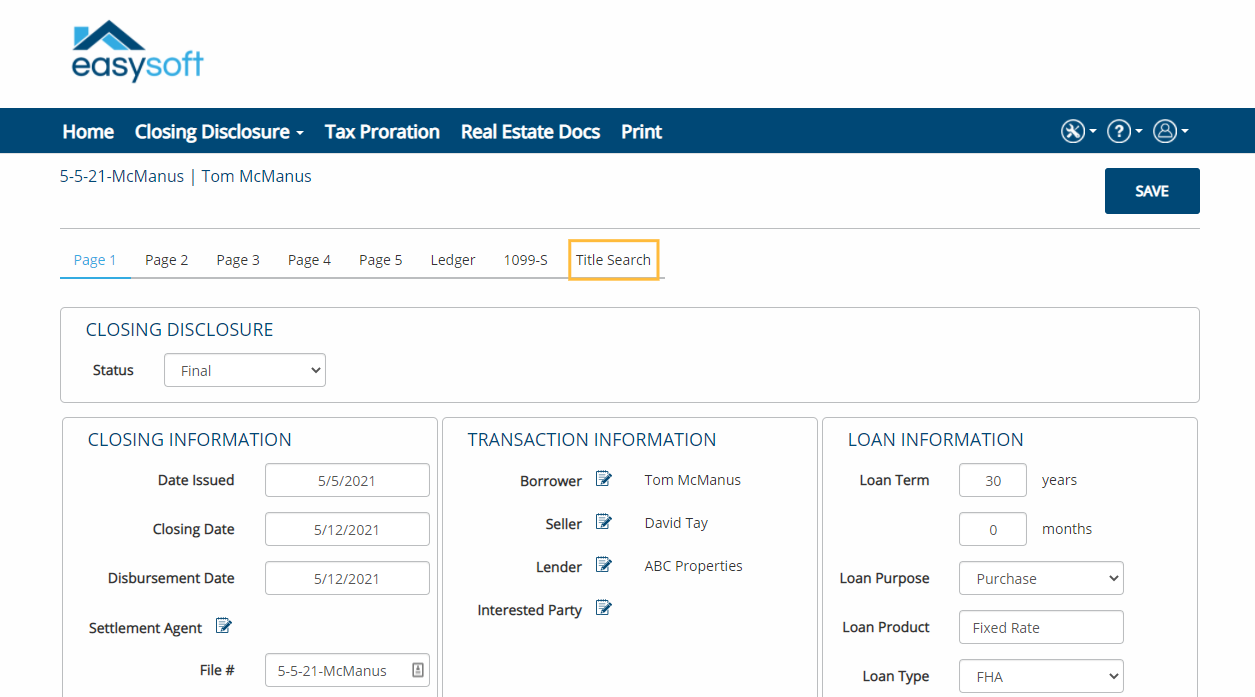 Information from the case will pre-populate into the fields of the title page in InfoTrack.
Information from the case will pre-populate into the fields of the title page in InfoTrack.
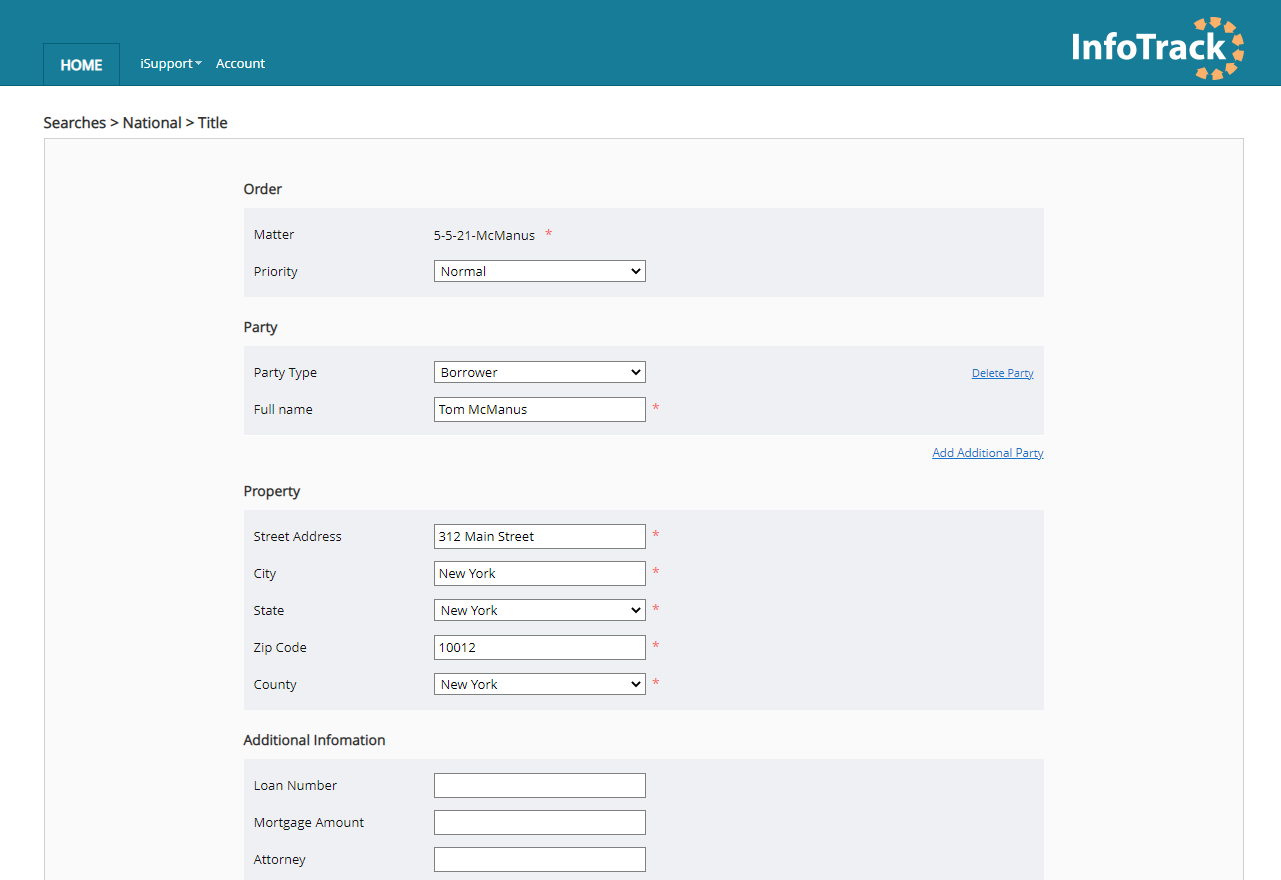
Select the type of report you want to order, and click Submit.
Note: Pricing is calculated based on the type of report, the state, and the county the report is being ordered in.